Note: If you require the legacy kernel you must follow step 4a. Otherwise, you should skip that step.
Just one day after Snow Leopard 10.6.4 was released to the public, it’s up and running on the 1525 with practically no effort. The USB ports now work at USB 2.0 speeds, even without the removal of AppleHPET.kext. All previous hardware works as it did on 10.6.3, and thus 10.6.4 brings only positives to the hackintosh world. Apple continues to please hackintosh users with extremely simplistic updates, and I praise them for that (and the hackintosh community, of course).
To update to 10.6.4:
1. Download the 10.6.4 update from Apple. You may want to complete steps 2 & 3 while you wait for the 600MB download to complete.
2. Download the Kernel-independent version of SleepEnabler. This kext will work with any version of Snow Leopard.
3. Replace your current SleepEnabler.kext in /Extra/Extensions with the one from step 2.
4. Install the 10.6.4 update you downloaded in step 1.
4a. **This step is ONLY for users that require the legacy kernel in Snow Leopard** Run the 10.6.4/10.4.0 Legacy Kernel package.
5. Navigate to /System/Library/Extensions/ and remove IO80211Family.kext.
6. Open your com.apple.Boot.plist in /Extra/ and add pmVersion=20 as a kernel flag. (Place pmVersion=20 between <string> and </string>, found underneath <key>Kernel Flags</key>) **Do not delete any other kernel flags that may already be there**
7. Restart and rejoice!
Upon restarting, you should now be running 10.6.4 with all the goodies you had before the update. This includes audio, sleep, QE/CI, ethernet, wireless networking, USB 2.0, etc. If you found this guide useful then feel free to make a donation by clicking the Paypal link on the sidebar, or by clicking on some ads around the site. Any amount truly does help.

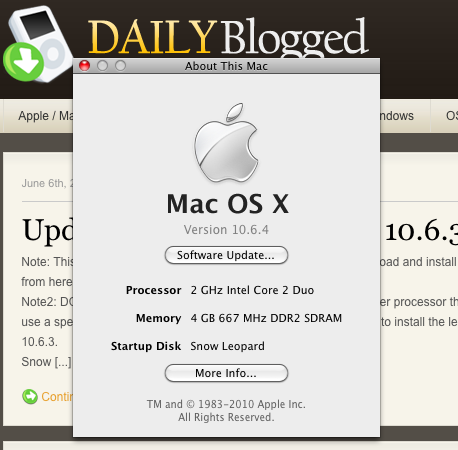




March 25th, 2012 at 3:15 AM
i got a kernal panic after updating to 10.6.4. there was no extra/extensions so i made it myself. in extra/ boot.apple.plist it refused to let me add the pmversioon string, so i copied it to desktop, added it, and replaced it over the old one. i then removed the IO8 file, and clicked restart on the update. i dont want to reinstall the entire thing from retail scratch. what can i do?
May 16th, 2011 at 12:35 AM
Hello,
Updated to 10.6.4 and now my USB ports and trackpad have been disabled… As you can imagine this makes the partition useless…
Any ideas?
Thanks again
May 15th, 2011 at 7:13 AM
Hey there… Couple of questions.
So I was able to update. Wifi and Trackpad were broken by update… So I used my USB mouse to navigate. While reinstalling the Broadcom kext I restarted to find that the Laptop will not wake from sleep after reboot… I had rebooted 2 or 3 times before that with success…
Any ideas?
Thanks again for everything. Awesome stuff.
May 15th, 2011 at 7:14 AM
HA… Nevermind. I read a previous post that reflected similar issues and removed the AC adapter to run merely on battery. So with that in mind, do you know of any AC Sleep fixes?
Thanks again for your help.
January 22nd, 2011 at 12:16 PM
Sorry should have said Precision M6300 Dell Laptop
January 22nd, 2011 at 12:15 PM
Hi Thomas,
Great work as ever, need help with Precision running 10.6.4 combo updated from 10.6.3 iAtkos s3. Have now lost battery icon and although battery tab is in Energy Saver pref pane it will now allow me to “show battery status” and although sleep works I lose bluetooth on when it comes back from sleep, any ideas? and do you think there will ever be a power off solution with nvidia graphics?
January 22nd, 2011 at 5:22 PM
Check out the following thread as it’s specifically for the Precision M6300: http://www.insanelymac.com/forum/index.php?showtopic=230184
January 3rd, 2011 at 10:31 PM
Ok, so ive got everything working and running smooth.. except for the wifi.. when i boot with verbose mode i get this message about the wifi
“can’t load Kext com.apple.driver.AirPortBrcm43xx – failed to resolve library dependencies”
How do i get my wifi back?!
January 4th, 2011 at 6:54 PM
What was the last version of Snow Leopard in which Wi-Fi worked?
January 4th, 2011 at 7:38 PM
10.6.2 I believe. It stopped working after the 10.6.1 I think but started to work again in the 10.6.2 then stopped working again for 10.6.3 and 10.6.4
January 4th, 2011 at 7:41 PM
Do you have IO80211Family.kext in /System/Library/Extensions/? How about in /Extra/Extensions/?
January 4th, 2011 at 7:47 PM
There isn’t one in /System/Library/Extensions/ but there is one in /Extra/Extensions/
January 4th, 2011 at 8:52 PM
Am I suppose to have one in both of them?
January 5th, 2011 at 9:17 AM
Your current setup is correct; the kext should only be in /Extra/Extensions/. What boot flags are you using? Also, do you have the Dell 1395 WLAN card or some other card?
January 5th, 2011 at 4:59 PM
I am using the pmVersion=20 and arch=i386 flags. I believe i have the 1028 WLAN card
January 5th, 2011 at 9:34 PM
The issue is your WLAN card; the included kext is for the Dell/Broadcom 1395. You can find the appropriate kext for your card at http://insanelymac.com.
December 7th, 2010 at 2:48 AM
Hi,
I ran into a problem while updating to 10.6.4. I followed all the steps in the guide but when I try to boot, it KP’s saying there was a mismatch between the Kernel and CPU.
Am triple booting it with Win7, Leopard and SL running Chameleon RC4 (i believe). I have a Core2Duo Inspiron. Please advise.
December 7th, 2010 at 6:17 PM
Type in -v -f arch=i386 pmVersion=20 at the Chameleon boot prompt and see if it boots.
December 8th, 2010 at 3:05 AM
You’re a genius!
My sounds out, should I download AppleHDA from the 10.6.5 guide and kexthelper it?
December 10th, 2010 at 7:24 AM
Yep, kext helper AppleHDA.kext from the 10.6.5 guide and it should fix your sound. So that you don’t have to type those boot flags at every boot, add them to the com.apple.Boot.plist in /Extra/ and /Library/Preferences/SystemConfiguration/ across all OS X partitions.
December 1st, 2010 at 12:01 AM
Hey Thomas it’s been a long time. I finally upgraded to 10.6.4 per your guide and now I’m getting out of the blue KPs. I’m getting maybe 3 a day. They are random. I took some pics where can I email them to?
December 1st, 2010 at 5:01 PM
You can email them to admin [at] dailyblogged [dot] com.
December 1st, 2010 at 5:51 PM
Thanks.. Just sent them
December 6th, 2010 at 6:14 PM
Thomas did you get a chance to look at the screen shots I sent of the KP?
December 6th, 2010 at 6:44 PM
Sorry, I completely forgot to reply. Just to verify, the system boots but then receives a KP after some use?
December 6th, 2010 at 7:54 PM
Yeah that’s exactly what happens. It’s very random and not tied to anything in particular. I did install the legecy kernal package though. I have the duo core celeron processor. Was I suppose to install that? I have in the past on all of the other versions with no problems.
December 6th, 2010 at 9:25 PM
The Celeron requires the legacy kernel to boot, so that’s fine. What boot flags are you using at boot?
December 6th, 2010 at 9:41 PM
I’m not using any boot flags other than whats in the com.apple.Boot.plist
Does Mac OS boot off that file?
December 7th, 2010 at 6:14 PM
Yes, it does- specifically Chameleon. What is the location of the com.apple.Boot.plist you’re referring to? If you’re still receiving the KPs, instead type in the kernel flags you use at the Chameleon boot prompt. What flags are you using?
December 7th, 2010 at 7:17 PM
Here is what’s in my com.apple.boot.plist and it’s located /Library/Preferences/SystemConfiguration/com.apple.Boot.plist
Kernel
legacy_kernel
Kernel Flags
-f arch=i386 pmVersion=20
December 7th, 2010 at 7:19 PM
Type in -v -f arch=i386 pmVersion=20 at the Chameleon boot prompt and see if Snow Leopard runs without receiving a KP.
December 7th, 2010 at 7:23 PM
Okay. And if I don’t I’ll just change it in the boot file.
December 7th, 2010 at 7:37 PM
Still got the KP. It seems to happen when I do something processor intensive. (Copy large files, install software, import photos, etc) I’m I’m just browsing the internet and checking email its fine.
December 7th, 2010 at 7:44 PM
Those are more Hard Drive intensive than they are CPU intensive. Nevertheless, it could be an issue with the legacy kernel. It’s difficult to say without being able to see the KP in verbose mode.
October 28th, 2010 at 3:34 AM
i have a lenovo s10e hackintish, runinng on 10.4.2. how can i make a safe update to 10.6.3 or 10.6.4 ? is there a way to do it ?
October 28th, 2010 at 2:15 PM
You cannot update directly to Snow Leopard; you must install a fresh copy.
November 1st, 2010 at 9:19 AM
Yes! you cannot update it unless otherwise your truly mac machine..
October 14th, 2010 at 12:16 AM
I’m currently using ideneb 10.5.8 Lite Edition, can I use this guide to upload my current version?
I’m afraid to damage something :( Thanks in advance.
Btw, sorry for my english.
October 14th, 2010 at 6:47 AM
You must first install Snow Leopard before you can update it.
September 28th, 2010 at 9:05 PM
help i lost my wifi at the update what can i do help me please
PS sorry for my bad english
September 28th, 2010 at 9:49 PM
Make sure to follow step 5 as that’ll fix your WiFi on 10.6.4.
September 9th, 2010 at 11:01 AM
Hi Thomas. Im using an inspirong 1525. I installed snow leopard form a retail CD 10.6.0 and used MacGyvers x3100 kexts to get 1440×900 res but no QE/CI. I read this post saying that it worked on 10.6.4 so updated.
I got a black screen, so went in and deleted the 3100 kexts. then when i rebooted, it booted fine but was at a limited res and still no QE/CI. Ive tried various kexts. some boot to just a blue screen and other boot to minimal mode with no QE/CI and a smaller res
Have you got any tips?
September 9th, 2010 at 8:43 PM
I neither know of nor have I found any kexts for QE/CI on 1440×900 resolution screens in Snow Leopard. Sorry about the lack of information, but there doesn’t seem to be any developers interested in releasing a modified kext.
August 29th, 2010 at 7:54 AM
hello guys ..
is there any way to install snow leopard in 32 bit ….???
August 29th, 2010 at 11:26 AM
Assuming that you mean boot in 32 bit, you can do so by booting with the arch=i386 flag.
July 28th, 2010 at 9:47 AM
The boot flag is supposed to boot into 32bit mode automatically right? I used -f arch=i386 but it KP’s.
I edited the plist using Coda, if it makes any difference.
July 28th, 2010 at 1:04 PM
Try typing in -f arch=i386 at the Chameleon boot prompt and see if it boots then.
July 28th, 2010 at 1:22 PM
Yeah that boots, am able to use the OS just like Leopard. I had the idea it would be more like just pressing enter at the chameleon boot prompt.. you know the one with the blue progress bar going backwards.
July 28th, 2010 at 1:37 PM
Try placing the boot flags -f arch=i386 in both com.apple.Boot.plists (/Extra/ and /Library/Preferences/SystemConfiguration/) on both Snow Leopard and Leopard to ensure the flags are loaded at start up.
July 27th, 2010 at 8:39 PM
Hi :) me again.
for some reason the com.apple.boot.plist does not seem to be read or not work with the pmVersion=20. Can you put your plist file online so we can double check?
Also, sleep does not work. I have successfully upgraded to 10.6.4. Shutdown and audio work. I dowloaded the version independent sleepenabler, it is in the extra folder…
July 27th, 2010 at 9:10 PM
Sleep not working is directly related to pmVersion=20, and so that’s probably why it isn’t working. As for the flag, put it in both com.apple.Boot.plists (/Extra/ and /Library/Preferences/SystemConfiguration/) on both Snow Leopard and Leopard to ensure it is loaded at start up. Your kernel flags must include these (you may have more, though these are the bare minimum)
July 27th, 2010 at 10:49 PM
sorry to say that the plist is now loaded well but sleep still does not work.
I always get the message “hibernate image is too old by xxxx seconds.Use ForceWake=Y to override.” would that play a role ?
July 27th, 2010 at 11:26 PM
That message is in regards to Deep Sleep, and doesn’t affect the sleep mode you’re using. What happens when you try to sleep when plugged in? How about on battery power?
July 27th, 2010 at 11:42 PM
hi Thomas
on power supply the machine reboots (and looses keyboard functionality)
on battery it works!
July 28th, 2010 at 3:13 PM
Do not repost your comments. It is rude and will not be tolerated. I will respond to your comments when I have time.
If sleep when plugged in doesn’t work natively when using SleepEnabler.kext, it will not work. Only sleep on battery will work properly.
July 28th, 2010 at 5:34 PM
my apologies, I don’t want to be rude. thanks for your answer
July 26th, 2010 at 5:31 PM
It may be too early to say anything so am not gonna jinx it :P
Where in the world is com.apple.boot.plist? Is it in the Extra folder I created during the initial installation? Its not there if then.
Also the second time I tried to install SL, installing the trackpad pref screwed up the entire thing somehow. What’s the importance of it? I don’t plan on using USB IO devices if that’s what its supposed to provide drivers for.
July 26th, 2010 at 11:22 PM
com.apple.Boot.plist is located in /Library/Preferences/SystemConfiguration/, though it is common to copy it to /Extra/. And the Trackpad Preference Pane is for controlling the speed of your Trackpad.
July 17th, 2010 at 9:37 PM
@Thomas Thanks for linking to the updated OpenHaltRestart.kext! Do you know where I can find the source?
July 17th, 2010 at 11:53 PM
The XCode for OpenHaltRestart.kext can be found at http://www.psystar.com/static/OpenHaltRestart_1.0.3_src.zip. Do you plan on modding the kext?
July 14th, 2010 at 9:34 PM
Hi there… with haste I ran the combined update, which I’m guessing now I shouldn’t have. Now the system just keeps restarting. I’m using a Dell Mini v9… got any tips for getting it to complete the restart? Thanks so much!
July 14th, 2010 at 10:35 PM
Boot with -v to see what’s going on at boot, though I suspect it’s booting the mach_kernel when you need the legay kernel included in step 4a.
July 15th, 2010 at 10:53 AM
Thanks Thomas – looks like you’re right. I’ve downloaded the legacy kernel, but how exactly do I run it on the Dell Mini if it’s not restarting? Thanks again!
July 16th, 2010 at 10:31 AM
Hi again — I’m resorting to starting over, but can’t even get the Dell Mini to boot to the removable DVD drive (with SL disk). Is there a setting I’m not doing correctly to get it too boot? When the apple shows up it still says the name of the HD, if it was booting to the DVD drive wouldn’t it say install dvd? Thanks
July 17th, 2010 at 11:50 PM
It sounds like you forgot about the Boot-132 CD to boot the retail disc. Anyway, follow this guide to install Snow Leopard on your Dell Mini.
July 8th, 2010 at 1:56 PM
thanks man it works great..
but man i need to ask something
y is booting snow leopard take too long …n
when i open any folder or anything d effect of opening breaks …
July 8th, 2010 at 5:08 PM
If Snow Leopard is slow, you need to remove some startup programs, upgrade your processor/RAM, etc.
July 10th, 2010 at 3:21 AM
Thomas still its not working .. when i install Sleepenabler n put pmVersion=20 .
its will work only 1 time after reboot then next time fail to walkup
n 1 thing i have arch=i386 next too pmVersion=20..
plzz help
July 11th, 2010 at 10:49 PM
Please upload your com.apple.Boot.plist and send me the link.
July 12th, 2010 at 4:40 AM
@thomas i have upload as u said click here to download
July 13th, 2010 at 12:31 AM
I took a look and it appears correct. Which com.apple.Boot.plist is this (where is it located)?
July 13th, 2010 at 12:33 AM
its in Extra folder
July 14th, 2010 at 10:38 PM
Try adding the boot flag to the com.apple.Boot.plist located in /System/Library/Extensions/ on your Snow Leopard partition, and to the com.apple.Boot.plist in /Extra/ on any other OS X partitions you have.
July 17th, 2010 at 10:18 AM
working man thanks
i think u mean /Library/Preferences/SystemConfiguration/
July 17th, 2010 at 11:51 PM
My mistake, /Library/Preferences/SystemConfiguration/ is the correct destination. Anyway, glad you resolved the issue!
July 8th, 2010 at 3:12 AM
hey guyz after update… when i sleep my laptop on battery … it cannt be walk up…
help plzzz ……
July 8th, 2010 at 1:26 PM
Make sure to follow steps 3 and 6. I’m 99% sure you didn’t follow step 6 correctly, and that is the cause of your issue.
July 5th, 2010 at 11:55 AM
Good point. :) Does save a bit of work overall.
July 5th, 2010 at 11:18 AM
By the way Thomas, InsanelyMac has a new version of the SleepEnabler that doesn’t require the pmVersion=20 flag anymore.
Here’s the link: http://www.insanelymac.com/forum/index.php?showtopic=196466
July 5th, 2010 at 11:36 AM
The benefit to using the SleepEnabler kext that requires the pmVersion flag is that, when 10.6.5 rolls around, you’ll just need to change that flag to pmVersion=21 instead of having to download a new kext.
July 5th, 2010 at 11:15 AM
Yea, I was updating iTunes and clicked before I realized there was more then one update, lol. It was an update fixing bugs in Mail apparently. Not the full 10.6.4 update. I did indeed install 10.6.4 previously using your update guide.
Anyway, solved the problem. Just reran the bcm43xx_enabler.sh script and my wireless came back. So if anyone else gets this update and has this problem there ya go. :D
July 4th, 2010 at 4:42 PM
Hey Thomas. I just got an update from apple today that was labelled as “Mac OS X 10.6.4” when I already had it installed. Didn’t seem to hurt anything BUT my wireless card doesn’t work now.
Know what this was or how I can fix it? Cheers man. :)
July 4th, 2010 at 11:01 PM
If you saw the update available, you didn’t have 10.6.4 installed. Before installing a suspicious update though you should check in and see if it’s ok. Anyway, following step 5 of this guide should help you out.
July 2nd, 2010 at 12:16 AM
I do not see any difference between them and the files from the original “retail” post (file size and date), except AppleHDA appears to be an older version than the one from the original post. Which 3 files replace VoodooHDA? I am assuming you no longer use voodohda or its preference pane and sound volume is great?
July 2nd, 2010 at 12:56 AM
The AppleHDA in the Perfecting Snow Leopard guide is the same as the one in the retail install guide. And that is correct, I no longer use VoodooHDA. I now use AppleHDA, LegacyHDA, and HDAEnabler + the builtin Sound Preference Pane. Those 4 kexts offer microphone support, audio even after waking from sleep, and several other advantages over VoodooHDA. I definitely recommend you try those out instead of VoodooHDA. Instructions for where the kexts go and what to do with them can be find in the previously linked guide.
July 1st, 2010 at 11:07 PM
Thomas,
While sound is working, volume is about 1/2 what it used to be with leopard. I tried 4 different voodooHDA kexts (different versions) with same, or worse, results. Without voodooHDA, sound completely disappears. This the last thing I need to fix before fully enjoying my hackintosh.
July 1st, 2010 at 11:34 PM
Follow this guide to get your audio (and some other things) working.
July 1st, 2010 at 11:00 PM
Active Profiles:
Battery Power -1*
AC Power -1
Currently in use:
hibernatemode 3
halfdim 1
lidwake 1
sleep 10
disksleep 10
ttyskeepawake 1
hibernatefile /dev/null
displaysleep 2
June 28th, 2010 at 6:31 PM
I have A09 version, T2330 CPU, 2.5 GB RAM, standard intel graphics and 1390 Dell wireless.
June 28th, 2010 at 7:16 PM
The only thing I see differing from mine (and the only thing I would imagine matters) is your BIOS revision. If I can find an old version, A09 specifically, I’ll try it out. It may be the key to sleep while plugged in.
June 29th, 2010 at 11:14 PM
Zulu- I got my hands on the A09 BIOS, though installing it didn’t change anything; I still can’t sleep when plugged in. What do you get when you run pmset -g | grep hibernatemode in terminal? Either copy/paste it or take a screenshot if you can.
June 27th, 2010 at 10:31 PM
I thought I would point out a few things. First, the Combo Updater for 10.6.4 requires 10.6.3 to be installed, unless there is another version to download. And as for the PC to Mac install method, if you use Thomas’ final version of Sleepenabler.kext, you basically just delete it from the /Extra/Extensions/ folder, install update, then copy the kext back to the same folder, then restart. Worked for 10.6.2 to 10.6.4. It appears like this will be a common occurrence, as I received sleepenabler.kext related errors when I did an update after reaching 10.6.4. I deleted the old copy before the update was complete, reinstalled kext, all was well.
June 27th, 2010 at 10:36 PM
There is a combo update that can be used to upgrade from any previous version of Snow Leopard, and it can be found here. Also, I updated your comment to include the correct directory of SleepEnabler.kext, just in case any user follows your comment for assistance.
June 27th, 2010 at 3:35 PM
I think it may be a HW thing as I have always had sleep working with Leo while pluggedin. In any case, this is a new install and I used all the kexts you supplied. So what happens when you try to put it to sleep while plugged in?
June 27th, 2010 at 4:30 PM
It immediately wakes back up. Did that in Leopard, and it does that in Snow Leopard. What are the specs of your system? Also, which BIOS revision do you have?
June 27th, 2010 at 3:26 PM
Yes, the one you posted.
June 27th, 2010 at 3:30 PM
Then you either are mistaken and don’t have sleep when plugged in, or you are using some other kexts to enable this function. I don’t believe you to be an idiot, so the latter must be true.
June 27th, 2010 at 3:11 PM
Mine goes to sleep while plugged-in using the Apple menu or power button. I downloaded lidsleep.kext from http://insanelywind.com/wiki/index.php/Kext_Downloads and now it goes to sleep when I close the lid regardless. I hope this helps.
June 27th, 2010 at 3:12 PM
Are you using SleepEnabler.kext?
June 27th, 2010 at 2:45 PM
Thanks again Thomas. Laptop lost the ability to sleep when closing lid in power mode, it works fine in battery mode. I initially had to install clamshelldisplay.kext to make this work. Opening lid wakes computer fine, but closing only works when in battery mode. Any ideas?
June 27th, 2010 at 2:57 PM
As far as I know, there isn’t a way to get sleep working while plugged in. It has never worked for me, though if anyone does know of a way please let me know.
June 26th, 2010 at 7:07 PM
Is it better to us the offical snow leopard disc or iatkos s3 for installing 10.6 on the inspiron 1525
June 26th, 2010 at 7:56 PM
Follow the guide!
June 26th, 2010 at 3:06 AM
how about using the 10.6.4 combo update and going straight from 10.6 to 10.6.4?
June 26th, 2010 at 11:34 AM
I haven’t tested it out myself, though I do suspect that it’ll work fine. Simply follow this guide to update to 10.6.4 and let us know how it goes.
June 21st, 2010 at 11:54 PM
I tried the verbose thing. Upgraded to 10.6.4 too.
I don’t remember the whole message, but it said something along the lines of not being able to unmount my volumes. The last line it gave me was “CPU halted”
June 22nd, 2010 at 3:15 AM
Try booting with -v -f arch=i386 pmVersion=20 and see if it works. If it still doesn’t boot, add in a -x and see if you have any better luck.
June 19th, 2010 at 1:35 PM
why we need this step?
Navigate to /System/Library/Extensions/ and remove IO80211Family.kext.
i do not have networking after updation.
June 19th, 2010 at 5:50 PM
Do you have a working copy of IO80211Family.kext in /Extra/Extensions/?
June 17th, 2010 at 8:26 AM
Here is a major 10.6.4. upgrade from me :)
THS IS FOR DELL INSPIRON 1525 (NORMAL RESOLUTION HERE)
Using my dsdt.aml and Extra folder will give you these benefits:
– native speedstep
– working appleintelcpupowermangement.kext
– working sleep
– no sleepenabler.kext needed
– working external VGA
– no more voodoo drivers except battery and ps2
– low temperatures
– some more benefits like HW Icons and stuff I forgot about
It will run at 32bit. You like 64bit? Well: Don’t use 64bit unless you have at least 4Gib RAM. Otherwise, 64bit will slow down your (and any other) machine. More address-space = More time to allocate it, that’s why.
Download:
http://www.mediafire.com/?sharekey=3bf36a5747e345cf3ccdb108466d6ba67e261497fe2681c6
Installation:
1. Backup your Extra folder
2. unpack and place my Extra folder in /
3. remove all old voodoo and powermanagement kexts from system/library/extensions, except voodooPS2controller.kext. You will need the VoodooPS2, but get rid of any genericpowermanagement, sleepenabler and voodoopower stuff, because it will prevent your machine from native speedstep. If there are other non-Apple speedstep or power-kexts I forgot about, kill them.
4. reboot
5. copy the kexts from the Step2 folder to system/library/extensions, replacing the existing ones, if there are any. You can use kexthelper or make it manually and repair permissions. These are all native kexts, except for AppleHDA, but you may have deleted them, so here they are again – your Dell won’t panic this time :)
6. reboot again and you have native speedstepping, sound and stuff
Finally, repair permissions by typing
sudo chmod -755 /Extra/*
sudo chown -R root:wheel /Extra/*
in the terminal window.
WIFI
To change your WIFI to a NATIVE Airport, you can flash it, and use the native IO80211Family.kext. That way, you don’t have to care about WIFI kexts any more.
See how it is done with an Ubuntu Live-DVD here at my friend Prasys:
http://prasys.co.cc/2009/12/rebranding-broadcom-802-11abgn-cards-as-airport/
I took the risk and it works perfectly well with Dell Inspiron 1525.
Cheers,
xtraa
September 12th, 2010 at 10:05 PM
how can i run in 32bit …. do i need to reinstall … if yes how will i install in 32bit mode ??
September 13th, 2010 at 6:55 AM
To run Snow Leopard in 32-bit just boot with the arch=i386 flag. Didn’t I tell you the same thing last time?
September 13th, 2010 at 2:29 PM
ya u told me but u know its already in there n all dose application are still running in 64bit too….
September 13th, 2010 at 3:40 PM
What?
January 3rd, 2011 at 7:26 PM
Xtraa,
Thanks for F-ing up my System. I followed your guide and copied your kexts, and the system crashes imediately. When I boot using the -v modifier I see that I get an error message “no hpets available…cpu s configured incorrectly”.
At first I was no big deal just boot into safe mode, but it will still KP even then.
I have tried everything I can think of short or re-installing the OS.
Any ideas?
January 5th, 2011 at 12:17 AM
Update:
Somehow things went from bad to worse. In trying to delete the Extra folder using Terminal I screwed up my permissions. I finally got to the point that I decided to reinstall the OS, but couldn’t because I had already run OSUpgrade. I screwed things up so bad that I had to reformat my OS partition inorder to re-install everything. So… the moral here is… if it works don’t fix it.
June 16th, 2010 at 11:02 PM
Just tried it on 32 bit, still no good.
I also found out that restart sometimes works, but I haven’t found a pattern for that. Shutdown is broken pretty much all the time.
June 17th, 2010 at 5:55 PM
What do you see when you shutdown after using the -v flag at boot?
June 16th, 2010 at 8:13 PM
I tried the OpenHaltRestart kext before and it didn’t do me any good. None of the shutdown/restart kexts helped me at all either. Oh well, it seems that I won’t be able to find a fix for this any time soon.
June 16th, 2010 at 8:44 PM
I’ll definitely keep an eye out for a resolution to this, and I’ll let you know if I come across anything. Btw, does this happen on both 32-bit and 64-bit?
June 16th, 2010 at 7:49 PM
Hey thanks for the comment on my blog.
Do you know if this version fixes the shutdown/restart bug with the nVidia graphics?
June 16th, 2010 at 8:00 PM
Unfortunately I couldn’t tell you as my laptop (Inspiron 1525) has integrated Intel graphics. My desktop has a 9800gt, though it shuts down and restarts just fine. It seems like it would be a combination of nVidia graphics along with a partially supported Motherboard/chipset though since my Gigabyte motherboard doesn’t have any issues. On Leopard, my desktop had issues with shutdown/restart, though they were resolved by Openhaltrestart.kext. Someone over at insanelymac ported Openhaltrestart.kext to Snow Leopard, so I’d give that a shot. You can download it here or visit the original post here. Good luck and let me know if it helps you out.