So tell me if this hasn’t ever happened to you: You were typing something fairly long/important on your Hackintosh, whether it be a school paper or ebay listing, and you just figured out exactly what you wanted to say so you start to type real fast before you forget it all. Aaah, you get all your thoughts down without leaving anything out. You go to reread what you just wrote and… why the f@!$ did my words come out all jumbled?
This was a very big issue for not only me but many other 1525 users. The cause of this is a very simple one; the trackpad is being hit/tapped ever so slightly while your pounding away on your keys. Our touchpad is super sensitive in OS X so even the slightest touch is read as a deliberate tap on the trackpad. And since a tap on the trackpad is read as a click, a “click” is recognized as being initiated at wherever your mouse pointer is located. There’s an option in the Trackpad Preference Pane in System Preferences called “Ignore Accidental Trackpad Input” and when checked, it ignores all of these accidental taps on the trackpad. Well, it does for Real Macs. This option doesn’t work for us Hackintoshers (At least not on the 1525) because our non-fully-supported hardware is, well, not fully supported. Fortunately, there is a workaround for this and experimenting with System Preferences late last night I was able to figure it out.
The solution is probably the simplest to date yet it solves one of the most annoying issues. To stop this accidental clicking again, go to System Preferences -> Trackpad. Then uncheck the option for “Clicking.” That’s it! The annoying issue will now stop. There is one negative to this fix and it’s that tapping will no longer work. In other words, tapping on the trackpad will no longer be recognized as a click. But, in the long run, its worth giving up tapping so that your text no longer come out all jbulemd.
If you felt that this guide helped you in anyway then please feel free to make a donation through Paypal or click on some ads around the site to help us with out hosting costs.

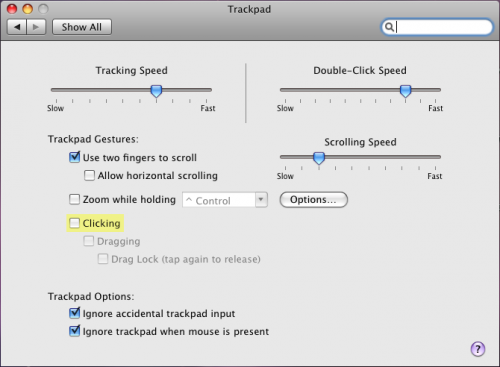




March 8th, 2010 at 10:26 PM
This is not the issue on my MacBook Pro. “Accidental…” is turned off. In fact, I always have had it off.
March 9th, 2010 at 6:51 AM
This was more so directed at users with a “hackintosh.” Thanks for the input though.
September 3rd, 2009 at 1:47 AM
thanks!
August 28th, 2009 at 7:41 PM
Hi, I don’t have the trackpad preference pane. I tried the two-finger scroll and found it less reliable than usable. Do you know where there’s a trackpad kext that is only that?
– and –
Are there any posts/threads that explain how to undo kext installations?
August 28th, 2009 at 10:21 PM
You can get the trackpad Preference Pane here. As for undoing kext installations, deleting the kext, running a Tag Cache Rebuild, Repair Disk Permissions, and rebooting with -f should do the trick.