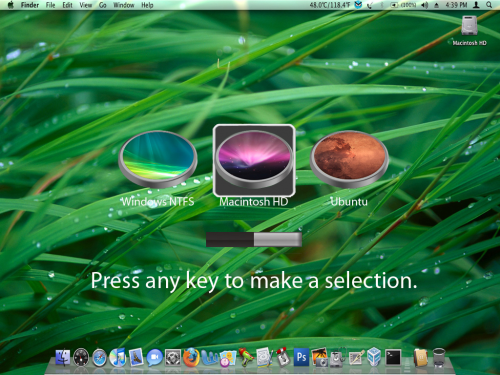 After finally getting my laptop back from Dell’s repair depot and having time to settle back down, I decided to get to the long awaited task of developing Chameleon themes. Before I get into everything, let me just say that this is my first theme so don’t be too critical. Anyway, for my first one I wanted to do something for this site so this theme mainly focuses on DailyBlogged.com and the Inspiron 1525. This took me several hours of developing and testing to get everything right so once again, don’t be too critical.
After finally getting my laptop back from Dell’s repair depot and having time to settle back down, I decided to get to the long awaited task of developing Chameleon themes. Before I get into everything, let me just say that this is my first theme so don’t be too critical. Anyway, for my first one I wanted to do something for this site so this theme mainly focuses on DailyBlogged.com and the Inspiron 1525. This took me several hours of developing and testing to get everything right so once again, don’t be too critical.
1. In order to install my theme, you first need to have the latest version of Chameleon installed (go with the manual install and not the installer package). If you already have Chameleon installed then you need to re-download the manual install package because you need the Extras folder that is included.
2. Unzip the downloaded file and then drag the included “Extra” folder to the root of your OS X partition.
3. Download my themes package
4. Unzip the file and drag DailyBlogged_Boot to /Extra/Themes
5. Navigate to /Library/Preferences/SystemConfiguration/ and drag com.apple.boot.plist to your desktop (don’t worry because it will automatically copy it instead of moving it)
6. Open the com.apple.boot.plist on your desktop and add the two following lines directly before the “</dict>” at the bottom of the file
<key>Theme</key>
<string>DailyBlogged_Boot</string>
7. Save the file and then drag it from your desktop to /Extra/ in the root of your hard drive.
8. Restart your computer and witness the change
Please leave a comment below letting me know what you think and if you have any suggestions/requests for a new theme
If you found this guide useful then feel free to make a donation by clicking the link at the end of the Author’s Mini-Biography. Any amount truly does help.






May 5th, 2009 at 9:03 PM
Nice theme, would be awesome if Chameleon supported audio at boot, so we could get the Sosumi chime during the boot sequence :D
I changed my /Extra/Themes/Default/boot.png to a resized (96×96) version of this http://localhostr.com/files/bccf90/38-dell_logo.png
Looks really nice :D
May 5th, 2009 at 3:48 PM
Glad to hear you both like it. It would be great if you guys could also make themes because they’re not only fun to make but look great
May 5th, 2009 at 3:35 PM
I have tried it out. It looks good.
May 5th, 2009 at 11:10 AM
Works great! Thanks Thomas, and the Chameleon team for giving us the ability to create themes. Just think, the next version of Chameleon may include an UBER-TIME-WARP that lets you boot an invisible copy of Mac OS 9… Wait, that’s not a good idea.
May 3rd, 2009 at 1:38 PM
Richard, Alex, have either of you tried it out yet?
May 3rd, 2009 at 1:20 PM
Neato.
May 3rd, 2009 at 10:13 AM
Good stuff!
May 2nd, 2009 at 11:26 PM
Amen. And thanks!
May 2nd, 2009 at 10:49 PM
sexy