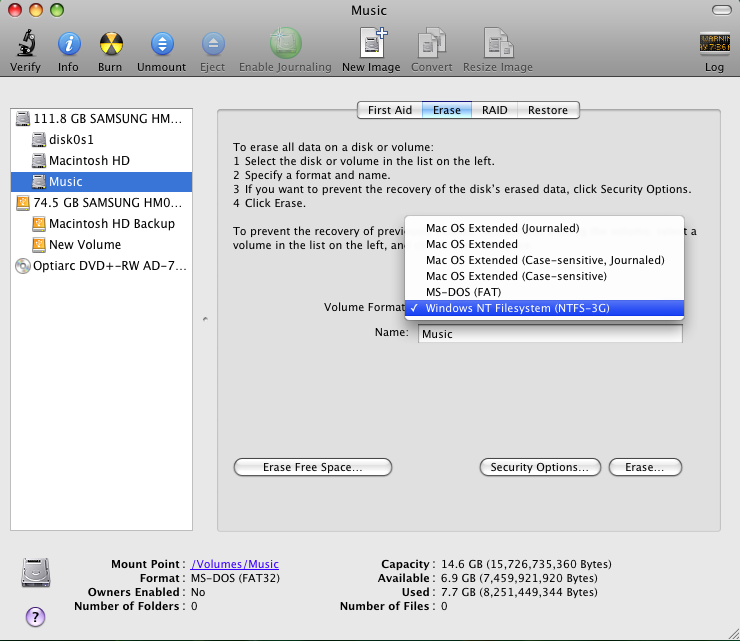 Have you ever been in this situation: you’re dual booting Leopard/Snow Leopard and Windows, and are currently booted to OS X. You download/create a file and now you want to copy it over to your Windows Partition. But, when you try to drag it over to your Windows Partition, you get an error! This can be extremely annoying and highly counter productive.
Have you ever been in this situation: you’re dual booting Leopard/Snow Leopard and Windows, and are currently booted to OS X. You download/create a file and now you want to copy it over to your Windows Partition. But, when you try to drag it over to your Windows Partition, you get an error! This can be extremely annoying and highly counter productive.
One way to remedy this is to make a shared partition and format it with FAT-32. This way, both Windows and OS X can copy data onto this partition. Unfortunately, the 4gb limit on individual files is a real deal killer. Wouldn’t it have been easier (and made more sense) to write directly to that original NTFS partition? Thanks to some fantastic Open source software, you can do just that!
First off, you should probably back up your computer as these programs mess with the filesystem. Check out our backup guide to learn how without using the dreaded Time Machine.
Now that your data is all backed up, we can get started. To not only add the ability to read and write to NTFS partitions, but also format them, you’re going to need two programs. Follow along with these 3 simple steps to ensure everything gets done right:
1. Boot into Leopard/Snow Leopard.
2. Download and install Macfuse. Restart your computer when prompted.
3. Download NTFS-3G and install that as well. Once again restart your computer.
Upon rebooting, the transformation should be complete. You will now be able to write to NTFS partitions, and the erase menu in Disk Utility will be updated to include a “Windows “NT Filesystem (NTFS-3G)” option.
If you found this guide useful then please feel free to make a donation by clicking the link at the end of the Author’s Mini-Biography or in the sidebar. Any amount is truly appreciated and will help with hosting costs..





December 13th, 2009 at 10:37 AM
hey, i have been looking for a tutorial on how to dual boot windows 7 and OS 10.5.3, can this be done?
April 7th, 2009 at 1:49 PM
Thank you very much for the other option Wolfer (I like that name much better). I noticed both of those issues you were referring to, the slightly slower than native speeds and it having trouble reading a volume that wasnt properly removed.
April 7th, 2009 at 1:25 PM
While great FOSS, MacFuse and NTFS-3G, is fairly slow and has issues with NTFS volumes that weren’t gracefully exited. Not saying ANYTHING negative about the software at all. . . I use on my Hackintosh 1525 and it’s excellent, and like you stated Thomas, free.
On a couple of other work-related Hackintoshes, I use http://www.paragon-software.com/home/ntfs-mac/ — Paragon’s NTFS for Mac. Just wanted others to know there are other solutions out there as well. This is DEFINITELY more mature/stable software, has the ability to recover from poorly shutdown NTFS volumes, and is exponentially faster when reading/writing, especially when dealing with many small read/write operations. Sure, you have to pay for it, but it’s all in what you need from either solution.
Again, just pointing out the other Mac NTFS options out there. Just like NTFS-3G, Disk Utility will not only identify NTFS volumes, but it will allow their creation, etc.
April 6th, 2009 at 11:23 PM
Works to perfection. Now that i have my dual boot up and running thanks to thomas and his step by step by step by step installation over aim this should come in handy.
April 4th, 2009 at 11:18 AM
Glad its working good for you too
April 4th, 2009 at 8:57 AM
Hi Thomas
Thanks for the help.
For i noob, in the mac world, like me , all help is necessary.
Ps: Sorry my bad english, Portuguese FTW :D
Thanks