After reading up on some information from Google and InsanelyMac, I decided to take a dive into getting the media keys working myself and now I’m writing about my success and how you too can get s to play nice with your touch sensitive media keys on the Dell Inspiron 1525. For this tutorial, we’re running XxX 10.5.6 though I don’t think it matters much which version you’re running, or even if it’s an Inspiron 1525. Don’t quote me on that.
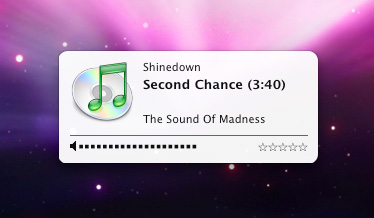
Go ahead and grab the media key files pack (I take no credit for any of these files) and stick the folder on your desktop. Fire up Kext Helper b7 and install the new ApplePS2Controller.kext. Make sure you check your permissions and rebuild the cache, all of which can be easily done using Kext Helper b7. Just make sure you do them!
Now install Butler. I had problems with the installation window’s Applications shortcut not working so I opened up Finder and stuck Butler right inside without using the built-in alias. Now fire up Butler and check the box to let it start up on boot. You’ll need Butler running to use your media keys. Double click on Configuration.En.butleritems file and accept anything it says about importing or adding these settings. Now your media keys should be working. If they’re not working at this point, go ahead and reboot once more. Previous track, next track, and play/pause (iTunes) should be working great with a little on-screen pop up.
You can now go through the preferences and customizations to turn off all those annoying menu bar items. That’s all there is to it! On a side note, the “Stop” button doesn’t work with iTunes, mainly because if you look close, iTunes doesn’t really have a stop button, just Play/Pause (one button). Feel free to post your success and/or failures here.





June 6th, 2013 at 11:11 AM
Butler is working perfectly. it’s awesome ………
December 31st, 2009 at 7:21 PM
Hey guys
It worked perfectly to me (thanks!) but I was wondering… Is there any way of getting rid of that pop-up? Coz I use Coversutra too and it’s a bit annoying to see two notifications everytime a new song is played. I tried to change some settings in the app, but it won’t change…
Any workaround?
August 27th, 2009 at 1:49 PM
I have a dell m1210, i did everything and it all works great, but my track pad is very very sensitive, the mouse when i use the track pad goes back and fourth. is there a way for me make the trackpad less sensitive. sorry if this is a stupid question but im a noob.
Thanks
~FireBoy6275
August 27th, 2009 at 3:23 PM
To change the speed, you need the Trackpad PreferencePane. You can download it here. Just follow the included instructions and then you should be able to find the “Trackpad” PrefPane in System Preferences.
June 23rd, 2009 at 12:58 PM
Oh yeah, and this media key fix works great for me! Thanks again.
June 23rd, 2009 at 12:56 PM
I can not believe how well OSX is running on my dell 1525 2Ghz 5750, 3gb ram 250GB HD, X3100 graphics.
There is no audio hiss when listening via headphones, which is present in vista. I can barely listen for 5 minutes in vista but in OSX it’s a pleasure.
I only have one issue left, which is that sleep mode freezes my computer the second time I try to initiate it. I mean complete and utter freeze. I have to take out the battery to reset it. Otherwise if I just pressed power I couldn’t press enter when trying to boot into OSX.
Thanks for all the great work everyone that has contributed to this community. Each update makes me more and more a fan of OSX86!
June 7th, 2009 at 8:17 PM
What you are seeing in Butler is actually normal, including what you are seeing for the play/pause button. To fix it, try re-kext helpering the kext, hit Tag Cache Rebuild, Repair Permissions, Reload the Butler Config file, and then reboot. Upon rebooting,boot with -f and it should work.
June 7th, 2009 at 5:12 PM
Hi, my media keys aren’t working properly. The ‘Previous Track’, ‘Next Track’, and ‘Stop’ keys work, but my ‘Play/Pause’ key doesn’t.
I swapped ‘Stop’ for ‘Play/Pause’ so pressing the stop key will play or pause my music. Butler indicates the kext included in the tutorial has assigned the media keys as follows:
• Previous Track » F17
• Stop » F18
• Play/Pause » nothing
• Next Track » NULL (if Stop is “F18” then Next Track is “”)
Any ideas what’s causing this and how to fix it?
March 17th, 2009 at 7:52 PM
I use Dreamhost. I’ve never had downtime up until today.
March 17th, 2009 at 7:43 PM
Gbonilla who do you use for hosting?
March 17th, 2009 at 6:23 PM
Sorry my hosting went down right now for some odd reason, it will be back by tomorrow.
March 17th, 2009 at 2:20 PM
http://macyourpc.com/2009/03/11/two-finger-scrolling-on-your-hackintosh/
Link does not work :(
@Genaro: Where can I find your guide?
March 16th, 2009 at 7:40 PM
Genaro,
I’m referring to the fact that the “Stop” media key will not stop your iTunes track. I can see what it does in Butler, but for people who expect iTunes to “play/pause,” and also to “stop” will find something amiss if they’re looking at the symbols on their media keys in front of them. The closet thing to accuracy would be to have “Stop” exit the application, since one tap on play/pause opens iTunes and the other pauses it.
March 16th, 2009 at 6:20 PM
“On a side note, the “Stop” button doesn’t work with iTunes, mainly because if you look close, iTunes doesn’t really have a stop button, just Play/Pause (one button). Feel free to post your success and/or failures here.”
In iTunes the “stop” button functions as full screen as it does in Quicktime as well. In the DVD player it functions as DVD Menu.
March 16th, 2009 at 5:20 PM
Alright so thanks to richards suggestion and many hour-long chats I was able to get the media keys working. “How?” you might ask. “Did you have to reinstall OS X or unload and reload a million kexts or even pray to the sun gods to help you out?” Actually, I didn’t need any help from those wretched sun gods because you may be surprised that the solution was… you ready for this…. typing -f at startup to force all kexts to load. Can you believe that bullshit? All that work and it turns out I just needed to type a simple command in the bootloader. But, I cant complain because now my media keys work and I am living the life as an iTunes King. Oh yeah, my bluetooth doesn’t work now :-) but good ol’ Richard suggested a new AppleSMBios that worked for him on this issue so I’ll try it out and let you all know.
March 16th, 2009 at 12:10 PM
Confirmed, tap 2 click works after using his guide, spending $19 on an application, and swapping a kext to restore media keys. And it remains functional after sleep/wake.
http://macyourpc.com/2009/03/11/two-finger-scrolling-on-your-hackintosh/
March 16th, 2009 at 11:28 AM
The tap-to-click works all the time for me when I apply the ALPS Glidepad driver and use two-finger scrolling, even after I sleep my computer. In addition to tap-to-click I have two finger scrolling although with no horizontal scrolling. Check out my guide if you’d like.
March 16th, 2009 at 9:29 AM
FRauANtje, good one :-)
I’ve somewhat gotten used to not tapping, though as the modified kexts improve for HackBooks, soon the trackpad will be flawless.
March 16th, 2009 at 9:20 AM
For me it´s vice versa – no tapping after boot.
Tapping starts working after closing lid (sleep) with disconnected power and wake up again.
No tapping after sleep with connected power.
Anyway, a minor thing .)
What do you need for 4 – 6 hrs waiting time? Beer? Women?? Just email me *g*
March 15th, 2009 at 6:57 PM
For me, tapping works when I first boot and continues to work until:
1) I sleep and then wake up the computer.
2) I’m logged on for a long time (4+ hours), it seems to disable itself.
I’m going to play around with a few different solutions and see if something is stable. The only problem is, with my issue, waiting 4, 5, 6 hours for it to “break” means this could take a while.
March 15th, 2009 at 5:12 PM
Thank you very much.
Getting more and more Mac look-and-feel :)
Your Media-Keys solution works fine for me.
One other minor thing I would like to have fixed: Tap-2-Click on the 1525 trackpad. I can´t get this to work… Any ideas?
March 13th, 2009 at 5:29 PM
The media keys also appear to work with other applications in addition to iTunes. I started VLC Media Player and was then able to control it using the media keys.
March 13th, 2009 at 4:34 PM
Drop me a line the next time you’re by the computer. I’d like to do a screen sharing session and see if I can solve your problem.
March 13th, 2009 at 3:42 PM
Yup I followed it step by step and it still didn’t work.
March 13th, 2009 at 1:18 PM
Thomas, are you sure you’re following all the steps? And you’re importing those settings as well? It worked flawless for me and on other builds from what I’ve read. It seems to be a common fix now.
March 13th, 2009 at 5:33 AM
Tried to install on a Kalyway updated 10.5.6 machine. After even reinstalling Butler the mediakeys still do not work for me.I have tried them about 5 times now and still no success with them.
March 13th, 2009 at 4:07 AM
Worked for me after a reboot.
Those menu things really are annoying. And ugly.