Note: This method works for all versions of Leopard and all distro’s used to install OS X (iPC, XxX, iDeneb, Kalyway, etc.)
 Lately, many people have been asking about sleep tricks and dsdt.aml’s and instead of Copy & Pasting the same text over and over again, I figured I would put all the information in one central location (kinda like the whole point of this website).
Lately, many people have been asking about sleep tricks and dsdt.aml’s and instead of Copy & Pasting the same text over and over again, I figured I would put all the information in one central location (kinda like the whole point of this website).
For starters, the Sleep Trick and the “Alternative to Sleep Trick” are things of the past. Both of these “tricks” are now practically useless because they have been replaced by the much more reliable dsdt.aml. A dsdt.aml is a file that holds the information about a lot of your hardware. It generates the information from your system’s BIOS, thus making it very reliable and almost fool proof. One of the things that the dsdt.aml will read is the information about your graphics card which is why it becomes so useful to Inspiron 1525 owners. When you have a proper dsdt.aml in place, your graphics card works as if it’s native to the OS. The screen automatically works and displays the login screen after booting into OS X, resolution change works fine, and games that play in fullscreen can actually be played because they can be seen on the screen.
A dsdt.aml can be generated for your system with the check of one box when installing OS X from either XxX 10.5.6 or iPC 10.5.6. This is great for people who are installing the OS for the first time or are reinstalling, but what if you already have a working install? Previously, the only other option was to run DSDT_Patcher which didn’t always work. Instead, you can use a method that works 100% of the time, take about 5 minutes, and requires no more than 10 mouse clicks.
Before I tell you what the method is, I want to state that you must be running the latest version of Chameleon for this. The latest version along with instructions on installing it can be found here.
***Alternatively, you can skip the following steps and use an already working dsdt.aml for the Inspiron 1525 which can be found here. Many thanks go out to Genaro Bonilla for the file and the tip***
You must also have either the iPC 10.5.6 PPF5 install disc (must be PPF5) or the XxX Rev1 install disc. Once you have both of these things, go ahead and boot from that DVD. Then hit ok/enter to all the crap that you have to until you get to the screen asking you where you would like to install to. Choose the partition that you currently have OS X installed on. Then on the next screen hit the customize button to choose what you would like to install. Now this is where the instructions differ a little bit.
If you are using XxX- When you get to the screen asking you what customizations and drivers you would like to install, uncheck EVERYTHING (including “Essential System Software”) except for “DSDT Patcher” which can be found under the “Optional Bootloaders” section.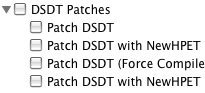
If you are using iPC- When you get to the screen asking you what customizations and drivers you would like to install, uncheck EVERYTHING (including “iPC OSx86 10.5.6 Base System”) except for “Patch DSDT” which can be found under iPC OSx86 10.5.6 Intel AMD SSE2 SSE3/Fixes and Patches/DSDT Patches/
After following the appropriate instructions, you should now have a dsdt.aml installed on your system and the change should be evident upon your first reboot.
If you found this guide useful then feel free to make a donation by clicking the link at the end of the Author’s Mini-Biography. Any amount truly does help.





May 8th, 2010 at 6:14 AM
10.5.8
Is there anyway I can get the HDMI port working?
thanks
May 8th, 2010 at 1:34 PM
Unfortunately, there isn’t and most likely will never be any way to utilize the HDMI port inside OS X.
May 3rd, 2010 at 8:57 AM
Hi,
Trackpad now only works if I put it to sleep and wake it up again however the sleep function has now stopped working – it was working perfectly and then one day I closed the lid and it kept waking up.
Help!
May 3rd, 2010 at 6:10 PM
Which version of Leopard are you running?
March 29th, 2010 at 1:13 PM
the instructions tell us to enter
1. Move Trackpad.prefpane to the Desktop
2. Open a terminal window and type the following commands
3. sudo su
4. rm -rf /System/Library/PreferencePanes/Trackpad.prefPane
5. cp -R ~/Desktop/Trackpad.prefPane /System/Library/PreferencePanes/
and entering it just doesn’t work.
March 29th, 2010 at 7:27 PM
For line 5, instead enter the following, but replace USERNAME with your username:
cp -R /Users/USERNAME/Desktop/Trackpad.prefPane /System/Library/PreferencePanes/
March 28th, 2010 at 8:19 PM
I’ve got the same problem as Aine. I get the error after entering the second line.
March 28th, 2010 at 11:27 PM
You get an error after the second line of what? I’m a bit confused.
March 28th, 2010 at 2:04 PM
One last thing that’s quite important, how to i get the sd card reader to work?
thanks
March 28th, 2010 at 4:53 PM
Ask and you shall receive.
March 25th, 2010 at 1:58 PM
I’ve got everything working minus the trackpad now, thanks for your help.
I followed the instructions in the trackpad file however the terminal just says no such directory exists when I get to the end.
Aine
March 25th, 2010 at 5:27 PM
Which line does it give you the directory error on?
March 24th, 2010 at 1:51 PM
Cool thanks I’ll try that.
Also, I just tried to Skype someone and I realised my built-in mic isn’t working!
Is there anything I can do to remedy this?
Thanks
March 24th, 2010 at 4:44 PM
You can fix the Microphone with this guide.
March 22nd, 2010 at 4:50 PM
Thomas – Leopard 10.5.8
Also, is it worth upgrading to Snow Leopard is there not really a difference?
March 22nd, 2010 at 5:30 PM
You can remedy sleep with the 10.5.8 sleep fix. Also, trying reinstalling the trackpad Preference Pane, using this download and following the included instructions.
Personally, I don’t find Snow Leopard all that impressive, and thus Leopard is still my main OS. There’s not many changes in Snow Leopard, but some people still prefer it, so it really comes down to user preference. But I guess my final answer would have to be no, it isn’t worth the upgrade.
March 21st, 2010 at 9:59 AM
Hi Thomas,
Everything is working perfectly for me expect two things:
If I put my 1525 to sleep there’s no way of waking it up again, I have to hold the power button down and turn it off and on again
and
I have the touchpad in the prefpane however changing the options has no effect and I still can’t tap to click :(
Please help.
March 21st, 2010 at 10:39 AM
Aine- Which version of OS X are you on?
January 8th, 2010 at 1:48 PM
Dear Thomas, thanks for the link to the download. I have tried it and it have not worked and I got the following out after following the steps as mentioned in the accompanied readme:-
sh-3.2# cp -R /Volumes/data/Downloads/Mac/drivers/Trackpad\ PreferencePane/Trackpad.prefPane /System/Library/PreferencePanes/
cp: /Volumes/data/Downloads/Mac/drivers/Trackpad PreferencePane/Trackpad.prefPane/._Contents: could not copy extended attributes to /System/Library/PreferencePanes/Trackpad.prefPane/._Contents: Operation not permitted
cp: /Volumes/data/Downloads/Mac/drivers/Trackpad PreferencePane/Trackpad.prefPane/Contents/._CodeResources: could not copy extended attributes to /System/Library/PreferencePanes/Trackpad.prefPane/Contents/._CodeResources: Operation not permitted
cp: /Volumes/data/Downloads/Mac/drivers/Trackpad PreferencePane/Trackpad.prefPane/Contents/._Info.plist: could not copy extended attributes to /System/Library/PreferencePanes/Trackpad.prefPane/Contents/._Info.plist: Operation not permitted
cp: /Volumes/data/Downloads/Mac/drivers/Trackpad PreferencePane/Trackpad.prefPane/Contents/._MacOS: could not copy extended attributes to /System/Library/PreferencePanes/Trackpad.prefPane/Contents/._MacOS: Operation not permitted
cp: /Volumes/data/Downloads/Mac/drivers/Trackpad PreferencePane/Trackpad.prefPane/Contents/._Resources: could not copy extended attributes to /System/Library/PreferencePanes/Trackpad.prefPane/Contents/._Resources: Operation not permitted
cp: /Volumes/data/Downloads/Mac/drivers/Trackpad PreferencePane/Trackpad.prefPane/Contents/._version.plist: could not copy extended attributes to /System/Library/PreferencePanes/Trackpad.prefPane/Contents/._version.plist: Operation not permitted
cp: /Volumes/data/Downloads/Mac/drivers/Trackpad PreferencePane/Trackpad.prefPane/Contents/MacOS/._Trackpad: could not copy extended attributes to /System/Library/PreferencePanes/Trackpad.prefPane/Contents/MacOS/._Trackpad: Operation not permitted
cp: /Volumes/data/Downloads/Mac/drivers/Trackpad PreferencePane/Trackpad.prefPane/Contents/Resources/._English.lproj: could not copy extended attributes to /System/Library/PreferencePanes/Trackpad.prefPane/Contents/Resources/._English.lproj: Operation not permitted
cp: /Volumes/data/Downloads/Mac/drivers/Trackpad PreferencePane/Trackpad.prefPane/Contents/Resources/._gestures.xml: could not copy extended attributes to /System/Library/PreferencePanes/Trackpad.prefPane/Contents/Resources/._gestures.xml: Operation not permitted
cp: /Volumes/data/Downloads/Mac/drivers/Trackpad PreferencePane/Trackpad.prefPane/Contents/Resources/._Trackpad.icns: could not copy extended attributes to /System/Library/PreferencePanes/Trackpad.prefPane/Contents/Resources/._Trackpad.icns: Operation not permitted
cp: /Volumes/data/Downloads/Mac/drivers/Trackpad PreferencePane/Trackpad.prefPane/Contents/Resources/English.lproj/._FourFingerSwipeGesture.nib: could not copy extended attributes to /System/Library/PreferencePanes/Trackpad.prefPane/Contents/Resources/English.lproj/._FourFingerSwipeGesture.nib: Operation not permitted
cp: /Volumes/data/Downloads/Mac/drivers/Trackpad PreferencePane/Trackpad.prefPane/Contents/Resources/English.lproj/._GesturePadController.nib: could not copy extended attributes to /System/Library/PreferencePanes/Trackpad.prefPane/Contents/Resources/English.lproj/._GesturePadController.nib: Operation not permitted
cp: /Volumes/data/Downloads/Mac/drivers/Trackpad PreferencePane/Trackpad.prefPane/Contents/Resources/English.lproj/._GestureRow.nib: could not copy extended attributes to /System/Library/PreferencePanes/Trackpad.prefPane/Contents/Resources/English.lproj/._GestureRow.nib: Operation not permitted
cp: /Volumes/data/Downloads/Mac/drivers/Trackpad PreferencePane/Trackpad.prefPane/Contents/Resources/English.lproj/._InfoPlist.strings: could not copy extended attributes to /System/Library/PreferencePanes/Trackpad.prefPane/Contents/Resources/English.lproj/._InfoPlist.strings: Operation not permitted
cp: /Volumes/data/Downloads/Mac/drivers/Trackpad PreferencePane/Trackpad.prefPane/Contents/Resources/English.lproj/._Localizable.strings: could not copy extended attributes to /System/Library/PreferencePanes/Trackpad.prefPane/Contents/Resources/English.lproj/._Localizable.strings: Operation not permitted
cp: /Volumes/data/Downloads/Mac/drivers/Trackpad PreferencePane/Trackpad.prefPane/Contents/Resources/English.lproj/._OldTrackpadTab.nib: could not copy extended attributes to /System/Library/PreferencePanes/Trackpad.prefPane/Contents/Resources/English.lproj/._OldTrackpadTab.nib: Operation not permitted
cp: /Volumes/data/Downloads/Mac/drivers/Trackpad PreferencePane/Trackpad.prefPane/Contents/Resources/English.lproj/._ScreenZoomGesture.nib: could not copy extended attributes to /System/Library/PreferencePanes/Trackpad.prefPane/Contents/Resources/English.lproj/._ScreenZoomGesture.nib: Operation not permitted
cp: /Volumes/data/Downloads/Mac/drivers/Trackpad PreferencePane/Trackpad.prefPane/Contents/Resources/English.lproj/._ScrollZoomOptions.nib: could not copy extended attributes to /System/Library/PreferencePanes/Trackpad.prefPane/Contents/Resources/English.lproj/._ScrollZoomOptions.nib: Operation not permitted
cp: /Volumes/data/Downloads/Mac/drivers/Trackpad PreferencePane/Trackpad.prefPane/Contents/Resources/English.lproj/._ScrollZoomWindowOptions.nib: could not copy extended attributes to /System/Library/PreferencePanes/Trackpad.prefPane/Contents/Resources/English.lproj/._ScrollZoomWindowOptions.nib: Operation not permitted
cp: /Volumes/data/Downloads/Mac/drivers/Trackpad PreferencePane/Trackpad.prefPane/Contents/Resources/English.lproj/._Trackpad.nib: could not copy extended attributes to /System/Library/PreferencePanes/Trackpad.prefPane/Contents/Resources/English.lproj/._Trackpad.nib: Operation not permitted
cp: /Volumes/data/Downloads/Mac/drivers/Trackpad PreferencePane/Trackpad.prefPane/Contents/Resources/English.lproj/._Trackpad.searchTerms: could not copy extended attributes to /System/Library/PreferencePanes/Trackpad.prefPane/Contents/Resources/English.lproj/._Trackpad.searchTerms: Operation not permitted
cp: /Volumes/data/Downloads/Mac/drivers/Trackpad PreferencePane/Trackpad.prefPane/Contents/Resources/English.lproj/FourFingerSwipeGesture.nib/._designable.nib: could not copy extended attributes to /System/Library/PreferencePanes/Trackpad.prefPane/Contents/Resources/English.lproj/FourFingerSwipeGesture.nib/._designable.nib: Operation not permitted
cp: /Volumes/data/Downloads/Mac/drivers/Trackpad PreferencePane/Trackpad.prefPane/Contents/Resources/English.lproj/FourFingerSwipeGesture.nib/._keyedobjects.nib: could not copy extended attributes to /System/Library/PreferencePanes/Trackpad.prefPane/Contents/Resources/English.lproj/FourFingerSwipeGesture.nib/._keyedobjects.nib: Operation not permitted
cp: /Volumes/data/Downloads/Mac/drivers/Trackpad PreferencePane/Trackpad.prefPane/Contents/Resources/English.lproj/GesturePadController.nib/._designable.nib: could not copy extended attributes to /System/Library/PreferencePanes/Trackpad.prefPane/Contents/Resources/English.lproj/GesturePadController.nib/._designable.nib: Operation not permitted
cp: /Volumes/data/Downloads/Mac/drivers/Trackpad PreferencePane/Trackpad.prefPane/Contents/Resources/English.lproj/GesturePadController.nib/._keyedobjects.nib: could not copy extended attributes to /System/Library/PreferencePanes/Trackpad.prefPane/Contents/Resources/English.lproj/GesturePadController.nib/._keyedobjects.nib: Operation not permitted
cp: /Volumes/data/Downloads/Mac/drivers/Trackpad PreferencePane/Trackpad.prefPane/Contents/Resources/English.lproj/GestureRow.nib/._designable.nib: could not copy extended attributes to /System/Library/PreferencePanes/Trackpad.prefPane/Contents/Resources/English.lproj/GestureRow.nib/._designable.nib: Operation not permitted
cp: /Volumes/data/Downloads/Mac/drivers/Trackpad PreferencePane/Trackpad.prefPane/Contents/Resources/English.lproj/GestureRow.nib/._keyedobjects.nib: could not copy extended attributes to /System/Library/PreferencePanes/Trackpad.prefPane/Contents/Resources/English.lproj/GestureRow.nib/._keyedobjects.nib: Operation not permitted
cp: /Volumes/data/Downloads/Mac/drivers/Trackpad PreferencePane/Trackpad.prefPane/Contents/Resources/English.lproj/OldTrackpadTab.nib/._designable.nib: could not copy extended attributes to /System/Library/PreferencePanes/Trackpad.prefPane/Contents/Resources/English.lproj/OldTrackpadTab.nib/._designable.nib: Operation not permitted
cp: /Volumes/data/Downloads/Mac/drivers/Trackpad PreferencePane/Trackpad.prefPane/Contents/Resources/English.lproj/OldTrackpadTab.nib/._keyedobjects.nib: could not copy extended attributes to /System/Library/PreferencePanes/Trackpad.prefPane/Contents/Resources/English.lproj/OldTrackpadTab.nib/._keyedobjects.nib: Operation not permitted
cp: /Volumes/data/Downloads/Mac/drivers/Trackpad PreferencePane/Trackpad.prefPane/Contents/Resources/English.lproj/ScreenZoomGesture.nib/._designable.nib: could not copy extended attributes to /System/Library/PreferencePanes/Trackpad.prefPane/Contents/Resources/English.lproj/ScreenZoomGesture.nib/._designable.nib: Operation not permitted
cp: /Volumes/data/Downloads/Mac/drivers/Trackpad PreferencePane/Trackpad.prefPane/Contents/Resources/English.lproj/ScreenZoomGesture.nib/._keyedobjects.nib: could not copy extended attributes to /System/Library/PreferencePanes/Trackpad.prefPane/Contents/Resources/English.lproj/ScreenZoomGesture.nib/._keyedobjects.nib: Operation not permitted
cp: /Volumes/data/Downloads/Mac/drivers/Trackpad PreferencePane/Trackpad.prefPane/Contents/Resources/English.lproj/ScrollZoomOptions.nib/._designable.nib: could not copy extended attributes to /System/Library/PreferencePanes/Trackpad.prefPane/Contents/Resources/English.lproj/ScrollZoomOptions.nib/._designable.nib: Operation not permitted
cp: /Volumes/data/Downloads/Mac/drivers/Trackpad PreferencePane/Trackpad.prefPane/Contents/Resources/English.lproj/ScrollZoomOptions.nib/._keyedobjects.nib: could not copy extended attributes to /System/Library/PreferencePanes/Trackpad.prefPane/Contents/Resources/English.lproj/ScrollZoomOptions.nib/._keyedobjects.nib: Operation not permitted
cp: /Volumes/data/Downloads/Mac/drivers/Trackpad PreferencePane/Trackpad.prefPane/Contents/Resources/English.lproj/ScrollZoomWindowOptions.nib/._designable.nib: could not copy extended attributes to /System/Library/PreferencePanes/Trackpad.prefPane/Contents/Resources/English.lproj/ScrollZoomWindowOptions.nib/._designable.nib: Operation not permitted
cp: /Volumes/data/Downloads/Mac/drivers/Trackpad PreferencePane/Trackpad.prefPane/Contents/Resources/English.lproj/ScrollZoomWindowOptions.nib/._keyedobjects.nib: could not copy extended attributes to /System/Library/PreferencePanes/Trackpad.prefPane/Contents/Resources/English.lproj/ScrollZoomWindowOptions.nib/._keyedobjects.nib: Operation not permitted
cp: /Volumes/data/Downloads/Mac/drivers/Trackpad PreferencePane/Trackpad.prefPane/Contents/Resources/English.lproj/Trackpad.nib/._designable.nib: could not copy extended attributes to /System/Library/PreferencePanes/Trackpad.prefPane/Contents/Resources/English.lproj/Trackpad.nib/._designable.nib: Operation not permitted
cp: /Volumes/data/Downloads/Mac/drivers/Trackpad PreferencePane/Trackpad.prefPane/Contents/Resources/English.lproj/Trackpad.nib/._keyedobjects.nib: could not copy extended attributes to /System/Library/PreferencePanes/Trackpad.prefPane/Contents/Resources/English.lproj/Trackpad.nib/._keyedobjects.nib: Operation not permitted
January 9th, 2010 at 4:48 PM
Sounds to me like you skipped step 3 in the instructions.
January 8th, 2010 at 12:03 PM
Dear Thomas,
Thanks for the guide, I am going to check that right away. Meanwhile, after the sleep/wakeup issue fixed along with its fixation at login time by that file you referred me, I am stuck with touchpad tapping issue. Although double finger scrolling is working fine, but i can’t tap on touchpad which is very annoying. I have to randomly keep clicking on the touchpad and out of 5 clicks, one works. I hope you can refer me a guide here as well :) please do that!
January 8th, 2010 at 12:18 PM
No dedicated guide, but I do have a download for it along with instructions. Download the Trackpad PrefPane and you will then be able to edit all the Trackpad Settings (Including Tap-To-Click) from the Trackpad Pane in System Preferences.
January 8th, 2010 at 7:27 AM
Dear Thomas,
Thanks a lot, the attached dsdm file worked like a perfectly. And yes I already had installed Chameleon earlier today. One more thing, that i wanted to ask is that I have ubuntu installed on another partition on same laptop and before Chameleon, grub was the boot loader and i had the option of starting either ubuntu or mac leapord. But now, after i installed Chameleon, grub is no longer in charge and I directly boot in to Mac. How can i multiboot enable in this situation?
January 8th, 2010 at 11:42 AM
You can add Ubuntu as an option in Chameleon by following this guide. I seem to have a guide for all of your issues :-p
January 8th, 2010 at 4:32 AM
Dear Thomas,
I already had selected DSDT patch option during xxx installation few months ago, so I used it to generate the DSDT file which it generated and placed on the root folder successfully. But, it did not show the login screen (ofcourse I disabled autologin for this) and i still have to use the sleep corner to wake up its display.
Any help or pointer in this regard, will be really appreciable!
January 8th, 2010 at 7:02 AM
Try downloading this dsdt.aml and place it in the root of your OS X Partition. Also, which bootloader are you using? You must use Chameleon as it’s the only bootloader I know of that recognizes and utilizes the dsdt.aml. You can get Chameleon here.
August 8th, 2009 at 5:04 PM
I am running 10.5.7 is there anyway to use Bonillas dsdt.aml and get this to work.
August 8th, 2009 at 5:07 PM
4 Words: Read the Green Text
July 30th, 2009 at 6:11 AM
ive acutally got a retail install of 10.5.7, is there anyway i can fix the dsdt.aml?
July 30th, 2009 at 10:26 AM
You should still be able to create and use a dsdt.aml even if you are running retail. Just make sure you have the latest version of Chameleon installed, RC2.
July 29th, 2009 at 10:18 PM
hi there
i have a hp550 which runs on intel x3100. i have issues with brightness which is set to 100% by default, i cant seem to change it, recently i found a dsdt.aml file on the net and i put it in / now the brightness does work but soon as i turn it down half of my screen is dimmed and the other half is nearly blank, i think the brightness values are not right. Is there anyway i can fix this issue? the 100% brightness is really killing my eyes
July 30th, 2009 at 12:11 AM
Follow the steps included in the guide to make your very own Dsdt.aml using either XxX or iPC. This should fix your issue.
May 23rd, 2009 at 6:53 PM
*now sorry for the spelling.
May 23rd, 2009 at 6:52 PM
I cannot seem to get my file to work. I have tried both installing it using an xXx disc with a clean install, and later with the newest chameleon and i still need to use the sleep trick. I also tried the provided file as a last ditch attempt, but not unexpectantly that had unfriendly consequences for other hardware aspects, and still did not fix the issue. Any ideas? Im not running xXx 10.5.7, with a 2.0gHz and 3gb ram, everything else base.
May 8th, 2009 at 7:31 PM
Thanks Genaro and Thomas,
Ive been busy latly and only tried it today and it works awesomely good.
I used Genaro’s method on his site which was extremely easy.
Thanks
April 23rd, 2009 at 8:09 PM
You are gonna install the webcam?
People don’t even notice that mine didn’t come with the laptop. I even drilled a whole in mine heh.
April 23rd, 2009 at 12:52 PM
word up, dawg. word the f**k up.
April 23rd, 2009 at 5:38 AM
I just wish we could upgrade the shit ass graphics card inside this thing.
April 23rd, 2009 at 2:32 AM
This progress makes me wish I had the higher resolution display. When I originally purchased my Dell Inspiron 1525 to turn it into a HackBook Pro, I was limited to Best Buy’s in-store selection for laptop configuration. I also missed out on the webcam (iSight) but I’m counting down the days till my warranty expires — yeah you heard me right: EXPIRES. :)
April 22nd, 2009 at 11:29 PM
Yeah, the dsdt.aml has been used on a bunch of people’s laptops who have followed my guide and it seems to have worked on everyones including the people with 1440×900 displays.
April 22nd, 2009 at 6:30 PM
Yeah it will boot fine but you need to install bootloader onto it first. What you can do is install the new chameleon onto the external hard drive by replacing the disk0s1 with the disk number and partition number found under diskutil list
April 22nd, 2009 at 5:37 PM
I’m downloading the iDeneb version, I’ll see how it goes, if not I’ll just stick with 10.5.2, I tried updating to 10.5.6 via some method but got kernel panic. I see what you meant with time machine, booting off, pain in the arse.
So when I use CCC, will it boot fine off a partition on an external HD?
April 21st, 2009 at 2:31 PM
It doesn’t seem like anything has to be altered because it is working for other people. If problems do arise then we can definitely take a look. I know its kinda dumb to say lets wait until a problem occurs to fix it instead of trying to prevent the problem before it happens but it seems that the dsdt.aml is working fine. I guess we’ll just wait and see.
April 21st, 2009 at 12:00 PM
maybe there’s a way we can compare and edit two dsdt files so we only have to change what’s necessary. i can definitely say this can’t be done with a text editor, it’s all machine code or gibberish or whatever. i still have the one i generated at install somewhere…
April 21st, 2009 at 7:47 AM
Well G, I guess I was wrong about the file. Im going to include a link to it and put it in the post. Thanks for the help.
April 21st, 2009 at 7:28 AM
I used Gennaro Bonilla’s link and it worked a treat! Thanks Genaro.
April 21st, 2009 at 5:13 AM
Glad to hear it worked for you.
April 20th, 2009 at 8:13 PM
so while downloading adium, i thought i’d try genaro’s dsdt.aml since i have a bootable backup and it works like a charm. thanks to both of you!
April 20th, 2009 at 6:28 PM
So what do your partitions look like at the moment? And if you don’t mind drop me a line with AIM or another IM client. You can reach me at tompic823
April 20th, 2009 at 5:18 PM
what i mean is i installed XxX over the ideneb partition, and everything was still there. i had to reinstall most of my kexts, but that’s pretty easy. dsdt still isn’t bringing my screen back, and powe rmanagement still eludes me, but i gots 10.5.6 and the 2009-001 update. also a big woot to the new safari. didn’t even need the backup. so i set a third of my disk for backup until i can afford a new 2.5 disk. esentially, i’m current with the same liveable shortcomings as before.
April 20th, 2009 at 2:41 PM
Genaro- The problem with that is that the dsdt.aml doesn’t only hold information for your graphics card but for other hardware components, and since everyone doesn’t have the same hardware things could get pretty messy.
April 20th, 2009 at 10:15 AM
Nathan- In my experience there is a faster way it involves simply installing Chameleon and then replacing the dsdt.aml file with the one I’ve made over at my website, it has yet to fail anyone.
It is a pretty solid way to get through it without having to go through the trouble of having to download 4 gigs to compile your own dsdt.aml.
http://macyourpc.com/2009/03/14/no-more-disappearing-icons-or-sleep-tricks/
April 20th, 2009 at 8:21 AM
Thomas:
No success still, same error message. I think the most practical option will be to wait until there is a release of 10.5.7 as I’ve heard upgrading without a clean install (i.e. 10.5.X – 10.5.6) can be messy and buggy as well as kernal panics left right and centre.
Thanks for your help though.
Would it be the file I have, perhaps I should try the xxx one or the iAktos one?
April 20th, 2009 at 2:49 PM
Jacob- There really is no issue with upgrading. Back in the day (I’m using that phrase and I’m only 14) when I was still using Kalyway 10.5.2, I upgraded to the next version as each was released (10.5.3, 10.5.4, etc.) all the way up to 10.5.6 and the system was VERY stable. I would say even more so than the current iPC install I’m running. Back to your issue though… If you’re getting an error when trying to boot from the DVD then there is an issue with that DVD or you are doing something wrong.
At this point with all the issues you are receiving its probably be best to either just stay with 10.5.5 for now or make a backup of that 10.5.5 and update it to 10.5.6 with the instructions from here.
April 20th, 2009 at 5:30 AM
Jacob- Try This: Put the DVD in, hit F12, select boot from DVD Drive, and when it gives you the message about F8 and starts the countdown, I want you to hit Enter twice. Don’t worry about using -v or -f when booting from the DVD. If this works for you then also go ahead and follow the instructions I previously gave you.
April 19th, 2009 at 8:56 PM
Thomas Says:
April 19th, 2009 at 11:33 AM
You seem to be getting a Kernel Panic when trying to load the Voodoo Kernel. The Voodoo Kernel is typically for older processor such as Pentium 4 and what not. I suggest you reinstall iPC and this tome do not select any kernels at all. This will force it to install the mach_kernel which is by far the most stable. Let us know how this works for you.
———————-
I can’t actually boot from the disk to even get to the install screen, when i go F12 boot from disk, thats what comes up if i boot with -v -f. It annoys me.
April 19th, 2009 at 8:25 PM
I’m not really sure what your saying about installing and then booting with everything not being overwritten. Does your newly installed 10.5.6 partition use the dsdt.aml when you boot it?
April 19th, 2009 at 6:58 PM
installing on the second partition, i did it during install. on the first, i did it after. it’s funny, cause i installed over 10.5.5, and i thought it would over-write everything, but it booted up with everything installed except the wifi kext which works fine now. i dunno, i can live with closing the lid for a sec.
April 19th, 2009 at 6:48 PM
You said that dsdt still doesnt work….hmmm. Did you select to install dsdt when installing the OS or did you go back to the disc and install dsdt after you had already installed OS X?
April 19th, 2009 at 6:02 PM
actually, that’s exactly what i did. rather seamless now that it’s done… lol, dsdt still doesn’t make my screen come back on, though. and still with the power management stubbornness… but it’s 10.5.6, wow works, and that’s pretty much what i was after. seriously, i don’t really see what all the fuss is about when the interface just gets little tweaks. i have heard 10.5.7 is supposed to be signifigant, though…
April 19th, 2009 at 4:43 PM
steve0suprem0- Why dont you just install OS X onto Volume 2. You can then do the Migration assistant to get the data from disc one (your iDeneb install). Also, when using the Migration assistant don’t do it when you first install OS X when it asks you if you want to do it because this has been known to cause issues and cause your Mac to freeze. Instead, after you logon to OS X go to the Utilities folder in Applications and run the Migration Assistant from there.
April 19th, 2009 at 4:22 PM
brain(fart)storm: i shrink the volume in half. use vol 2 to backup with time machine, install XxX over ideneb on vol 1, use migration assistant to get my WoW back! i think i’ll try installing XxX on vol 2 just to make sure it’s gonna work, then format and do the above steps.
April 19th, 2009 at 2:38 PM
well, i’ve reached a dead end. turns out the problems installing XxX to my old windows drive was due to bad sectors. yesterday while it was being accessed in my external enclosure, the cat attached himself to the tablecloth, bringing down the drive about 3 feet onto a tile floor. i’m pretty sure it’s toast, unless you guys know of any way to remedy that. so as it stands i’m stuck here on 10.5.5, dsdt doesn’t want to work, and i haven’t got a way to back up this disk to install over it.
now i am really sad.
April 19th, 2009 at 11:33 AM
You seem to be getting a Kernel Panic when trying to load the Voodoo Kernel. The Voodoo Kernel is typically for older processor such as Pentium 4 and what not. I suggest you reinstall iPC and this tome do not select any kernels at all. This will force it to install the mach_kernel which is by far the most stable. Let us know how this works for you.
April 19th, 2009 at 9:15 AM
http://i41.tinypic.com/erbluq.jpg
I get that error msg when trying to boot of the iPC file you listed above. (Its the iPC10.5.6 final PPF5). I’ve searched and searched and still don’t know how to fix it.
I tried it on a clean disk, still same error.
Presently I am running Kalyway’s 10.5.2 as listed in Richard’s tutorial with absolutely everything working perfectly, and even unexpected bonus’s found at macyourpc.com
My hardware is as follows
Dell inspiron 1525
1.73ghz pentium dual core processor
2gb ram
x3100 graphics thingy
and i spose everything else is the same amongst most of the 1525’s.
Any help will be much appreciated.
April 19th, 2009 at 9:01 AM
steve0suprem0- Something I should have probably mentioned is that when installing either XxX or iPC you need to select “Clamshell Display.” Then when your computer boots up wait a couple seconds, close the lid, wait a couple seconds, and then open the lid and you should see the really cool OS X intro video which plays like shit on our crappy ass graphics card (if you can even call it that) :)
And how dare your computer not react when you yelled at it. You should take it to laptop training (Apple Store).
April 19th, 2009 at 5:35 AM
*sigh*
so i finally downloaded and burned XxX. i got all jazzed up, and followed your instructions above. when i restarted, i had the old chameleon. naturally, the dsdt.aml didn’t get the screen going, but one had been created. so i thought i’d reinstall the new chameleon, and after rebooting, still no dice.
so i thought, what the hell, i’ll just swap drives and install the XxX from scratch. so i did. after rebooting that, the screen went out, i unplugged the thing and shut the lid. fifteen minutes later it didn’t wake up. i yelled at it and it still ignored me.
now i am sad. at least i still had 10.5.5 on the other disk.
April 19th, 2009 at 12:49 AM
Is there a way of installing this without downloading iPC.
Im getting so lazy these days and it would take me ages to download iPC.
Can i manually install this somehow?
April 19th, 2009 at 9:06 AM
Nathan- Short answer, Yes. You can still install dsdt.aml another way although it is more complicated, takes longer, and doesn’t always work. Rather than repeating the instructions (cause I’m not entirely sure what they are) I’ll tell you that I know its somewhere in the 10.5.6 post (I think under “Update (Again)”)
April 18th, 2009 at 6:50 PM
Hmmmm… I don’t know where to put this, so I guess here’s fine as it’s on the same topic, even though the dsdt thing makes it outdated I think. My laptop lacks a battery (well, it just doesn’t work, so I wasn’t sure what to do when the Richard’s tutorial (fresh 10.5.2 to 10.5.4) talked about the sleep trick, being that I couldn’t unplug my computer. I once had a problem with my computer (I forget what) and I tried booting with the install CD. Being that my computer was already (kinda) messed up, I decided to mess with the boot prompt. I discovered that if you specify your root drive while booting the install CD, it goes straight into the desktop. I have tested this with fresh installs, and it works perfect. You can install, and then instead of doing the sleep trick on first boot, leave the install CD in and push F8, then specify you’re root drive by typing rd= and then whatever you’re drive is. Mine is disk0s3 because it’s my first hard drive (btw, why do drives start at 0 in bootloaders?) and the third partition. Just set a sleep corner, and get out. I think it uses the CD/DVD for system files and the hard drive for user files, so I wouldn’t start patching anything. All I know is that you can get in, set up a user (if you just installed), and set a sleep corner. I also just remembered that, even with patch DSDT checked, I still needed to do the sleep trick, so I guess it is relevant.
April 18th, 2009 at 6:03 PM
haha and once again thanks so much. Btw, I wont spend it all on beer
April 18th, 2009 at 5:45 PM
dude, i do feel obligated. if everyone who got as much out of your help as i did, it might actually be worth your while. not that it’s not, in a joy of labor/job well done kinda way. im sure it is… pfft, sucker. LOL.
April 18th, 2009 at 5:22 PM
And also you can send your donations to tompic823@aol.com through Paypal. We greatly appreciate any amount you can send and we also just want to reassure you that it is highly unnecessary for you to feel obligated to donate, although we do love it :-)
April 18th, 2009 at 5:02 PM
The Key benefits between CCC and SuperDuper is that CCC is entirely free while SuperDuper charges a couple of bucks for the Smart Update feature (only replaces the files that are out of date so its much faster). There are many serials floating around though for SuperDuper so this shouldn’t be an issue. Besides for this, SuperDuper is a little faster whilst CCC allows you to exclude files/folders from the backup. And step 5 is my favorite step of this whole project ;-)
April 18th, 2009 at 4:34 PM
gotcha! okay, i’m off to research ccc and super duper.
0. finish downloading XxX. also send a donation. you guys deserve it!
1. backup music and docs from the windows hdd to dvd.
2. stick windows hdd into external enclosure
3. decide between ccc and superduper and use it with said external hdd
4. install 10.5.6 and migrate, not restore, from external hdd.
5. rejoice in the fact that i’m giving bill gates and steve jobs the finger.
wait, i’ve sent richard a donation already, can i send you one now? i’m quite poor, so don’t expect a rolex or anything, but i’ve gained a lot here and definitely want to contribute.
April 18th, 2009 at 4:25 PM
Good point. Thing is if you restore from the backup it will restore the entire OS from before. That means that if you made the backup on a system running 10.5.5, it will restore 10.5.5 onto your system even if you installed 10.5.6 on the partition you are recovering to. One option you can do is if you used either CCC or SuperDuper to clone your HDD then from within 10.5.6 you can run the Migration Assistant and copy over all the files it finds. This will copy your entire User account, applications , files, and everything else you had. You’ll just have to reinstall some drivers and your system will be running just like before only as 10.5.6.
April 18th, 2009 at 4:19 PM
right, but i figure i’ll just back up and reinstall and then restore the backup. then i’ll have 10.5.6. i mean, i’m downloading the install disk, right?
April 18th, 2009 at 4:01 PM
You can do this even before you update to 10.5.6. See the note at the top of the post.
April 18th, 2009 at 3:15 PM
YAY!!! i’ll be doing this as soon as i backup and install 10.5.6! awesome job!