Users that require the Legacy Kernel MUST follow step 5a
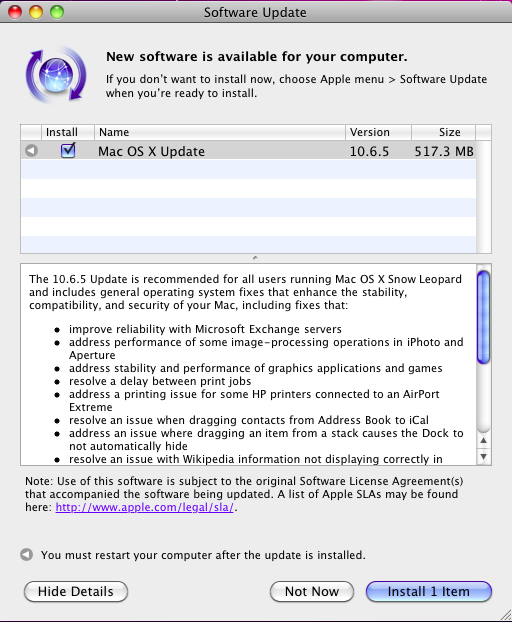
As the fifth update to Snow Leopard, 10.6.5 was released earlier today. 10.6.5 doesn’t really bring any noteworthy changes, though it’s wise to run the latest version of the OS. Apple also often requires the latest version to run certain software, so an upgrade should be performed for compatibility reasons. Snow Leopard continues to be a breeze to update and very few changes need to be made to the system to have everything running normal again. After the update, Audio and Wi-Fi will be broken, but they can be fixed in just a few short steps.
To update to 10.6.5:
1. Open com.apple.Boot.plist found in /Extra/.
2. Change pmVersion=20 to pmVersion=21 and save the file. (See example kernel flags here)
5. Install the 10.6.5 update
5a. Only for users that require the legacy kernel: Run the 10.6.5/10.5.0 Legacy Kernel package.
6. Reboot
7. Kext Helper AppleHDA.kext and run a tag cache rebuild
8. Delete IO80211Family.kext from /System/Library/Extensions/
9. Reboot and enjoy 10.6.5





January 17th, 2011 at 4:06 PM
sleepenabler works, sleep and wake up but after wake up no more wired network…
Darwin kernel 10.6,SL 10.6.6 thinkpad t61
January 17th, 2011 at 5:42 PM
You’ll need to find the model number of your ethernet controller so that you can get the appropriate kext for it.
January 6th, 2011 at 7:03 PM
Thomas,
Thanks for you excellent guide, I have been following your instructions from the get go and have been very happy. So heres my Problem. I used the iAtkos S3-v2 10.6.3 DVD.
I followed your instructions to upgrade to 10.6.5. After the initial install (steps 1 – 5) everything was working just fine, sound, wifi, video…. etc.
I followed steps 6 & 7 as instructed (added AppleHDA kext and deleted IO8021Family.kext.)
However, this broke my Wi-Fi. I tried to undo it by deleting the AppleHDA kext and reinstalling the IO802011Family.kext from a backup. Rebooted, but still no Wi-Fi.
Any guesses?
– Juan
January 7th, 2011 at 11:13 PM
You’re using an Inspiron 1525, correct? If so, I highly recommend using a retail copy of Snow Leopard instead of iAtkos.
February 20th, 2012 at 11:57 AM
Hey Tom, the point is that after deleting de IO802… users need to either boot with -f or tag cache clear again, otherwise WiFi will still not work :) That fixed it for me.
January 6th, 2011 at 5:03 PM
Just updated from 10.6.4>10.6.5>10.6.6
Things seem to be running fine..here’s hoping it stays that way. But the App Store crashes when I try to download something.
Also to note: After 10.6.6, I used “pmVersion=21″…
Using “pmVersion=22” gave KP twice.
January 6th, 2011 at 5:49 PM
Thanks for reporting your success! I’m going to update shortly and will report back with my findings.
January 6th, 2011 at 6:21 PM
1) Let me rephrase the last bit..
Using pmVersion=22 ALWAYS gives me a KP.
2) I came across the solution to the App Store crashes on twitter.
Turns out, having boot camp partitions or external drives mounted would result in the crash. So just unmount all drives except your Snow Leopard partition from Disk Utility.
3) There were no issues with sound or wifi after I updated from 10.6.5
January 6th, 2011 at 7:44 PM
I successfully installed 10.6.6 and everything is working fine, including the App Store. It’s worth mentioning that I have 9 partitions, though they are all on my internal Hard Drives. I am using pmVersion=21 and sleep works.
December 29th, 2010 at 6:01 AM
Hey,
Can i update straight from 10.6.1 plus the method used here?
I have an Acer Aspire One ZG5 (Atom processor…)
I have been looking around to update to 10.6.2 with the modified kernel with atom support, but i want to use that so i can get up to 10.6.4 at least because i want to install facetime and the latest xcode. does the method here include atom support?
December 30th, 2010 at 1:11 AM
You can update straight to 10.6.4 using my 10.6.4 update guide as it has atom support with the included legacy kernel.
December 23rd, 2010 at 7:19 PM
Hi Thomas,
Thanks so much, going to try it out tonight. Merry Christmas!
December 23rd, 2010 at 7:20 PM
Good luck and merry Christmas/happy holidays to you!
December 23rd, 2010 at 5:04 PM
Hello Thomas,
Ok, so everything is running perfectly. I was able to get the computer to cool down and have had no issues. I just had one final question Leopard is installed on my internal drive and Snow Leopard on the External drive, is there any way to switch them so that Snow Leopard is on the Internal drive and Leopard is on the external?
December 23rd, 2010 at 5:42 PM
You can clone your Snow Leopard partition onto your internal drive and then clone your Leopard partition onto your external drive. Why not just have both on the same drive?
December 23rd, 2010 at 5:46 PM
Ok, how would I go about having them both on the same drive? Or do you know a tutorial I might be able to use?
December 23rd, 2010 at 5:51 PM
If you have a free/blank partition on your internal Hard Drive, you can use Carbon Copy Cloner to clone Snow Leopard to that partition. Otherwise, you can follow this tutorial to learn how to make a blank/free partition without erasing any data.
December 23rd, 2010 at 6:27 PM
Ok, and will I still be able to use Chameleon to load Snow Leopard, will I have to make any configuration changes? Or will booth show up when the computer boots?
December 23rd, 2010 at 6:53 PM
You shouldn’t have to make any changes; you’ll be given the option to boot Snow Leopard or Leopard at every boot.
December 22nd, 2010 at 3:28 PM
Hi, Thomas.
I’ve updated my Hackintosh from MAC OS 10.6.2 to 10.6.5. Automatically.
And I’ve got a problem: cannot connect to the Internet, I think that there is some issues with network card (Ethernet), because I have message that my Ethernet cable is not connected. Though until then it worked without any problem, and now working good under the Windows XP.
May be you have some thoughts, how can I fix this problem?
I’ll be very grateful.
About my technical staff:
MotherBoard: Gigabyte GA-G41MT-ES2l iG41 S775
Netcard is integrated in motherboard
December 22nd, 2010 at 8:22 PM
Reinstall the network kexts you were using in 10.6.2 and then reboot. This’ll allow OS X to recognize your ethernet card.
December 20th, 2010 at 1:29 AM
Hello Thomas,
Thanks for all your help, I have finally been able to get everything working correctly and have updated to 10.6.5, however I had one final concern, my laptop gets really hot, is there something I may have missed that fixes this? Or is it normal for it to be this hot?
December 20th, 2010 at 5:32 PM
Remove AppleIntelCPUPowerManagement.kext and any kexts with the word “thermal” in their name. Then reboot and your laptop should run a bit cooler.
December 19th, 2010 at 5:05 PM
Running 10.6.5, everything works great except…
Every 5 or 10 minutes, the computer polls all of the drives causing a loud annoying sound from both the hard drive and the CD/DVD drive.
Also, the computer will not sleep by just closing the lid and or auto sleep. The screen goes out, but wont actually sleep. I can manually sleep and wake up no problem.
Thanks for all of your help on this project. I’m loving my hackintosh!!
December 19th, 2010 at 5:11 PM
Check the BIOS for a Hard Drive acoustics option. Otherwise, you may want a different ICH kext. For sleep, look into ClamshellDisplay.kext.
December 20th, 2010 at 2:29 AM
Thanks for the quick reply. The CD/DVD drive makes most of the noise, it sounds as if it’s trying to load a disc but there is nothing in the drive. It happens about every 5-10 mins. Not that big of a deal but…
I’ve looked around for ICH.Kext and haven’t had much luck. Any idea where to find?
Also, I tried a ClamshellDisplay.Kext I found somewhere and used kext helper on it. Then rebuilt permissions, rebooted, but didn’t fix my problem. Is there a newer ClamshellDisplay.Kext for SnowLeopard? Or is it specific per computer? If so, have you posted the file somewhere? Thanks again
M
December 20th, 2010 at 5:30 PM
I experienced the CD drive noise issue when running Leopard, but I no longer have the issue in Snow Leopard. The update to Snow Leopard fixed it so I’m not sure which kext you would need to fix the issue.
The ICH kext is actually labeled ICH.kext but rather a kext for your ICH southbridge on your motherboard. Which motherboard/computer do you have?
I believe there is a ClamshellDisplay.kext for Snow Leopard. You can probably find it over at insanelymac.com.
December 20th, 2010 at 7:05 PM
I have a dell 1525 1.83 Intel Core2Duo, 2gb ram. It has the integrated graphics card. Not sure what the actual mother board is. Thanks again, much appreciated
M
December 20th, 2010 at 7:07 PM
Did you use my Snow Leopard installation guide to install Snow Leoaprd on your 1525?
December 22nd, 2010 at 7:23 PM
I used your guide starting with the update to 10.6.1, the original install was from MacyourPC. Sorry to plague you with questions about such a Frankentein build
but your Snow Leopard guide said that you needed a working version of the OS prior to install and I have a 10.6 disc. Thanks for your help
December 22nd, 2010 at 8:20 PM
It’s no problem. I wanted to know the original guide you used so that I can suggest the appropriate kexts. I’m not familiar with the macyourpc guide and the kexts it uses, so it’s possible that one of the kexts used in that guide is causing the noise issue. Though not directly a solution to your problem, you now have an OS installed and meet the prerequisites for using my guide. If you’d like, you can install Snow Leopard onto a new partition using my guide to see if my kexts/method resolve the noise issue.
December 23rd, 2010 at 2:51 AM
i followed the guide from macurpc till 10.6.1 and then followed Thomas’s guide for other following updates. I too have the Dell Inspi 1525 and i can say that i dont find any noise from dvd drive but i do get loud fan noise when i am installing a program or update but the same happens when i am on win 7 so i think its a hardware problem :/
December 23rd, 2010 at 6:59 PM
That’s good info, thanks guys. From what I’ve read, looks like I might need to update firmware on my drive which can only be done in windows. Ugh, didn’t want to dual boot. Thomas, I might just try the fresh install w your guide. Thanks for the help
M
December 23rd, 2010 at 8:57 PM
Alright, keep me updated with your decision. Good luck!
December 25th, 2010 at 4:33 AM
So, I added another partition to my drive and did a fresh install using your guide. I had major sleep problems (something I did I’m sure) but did manage to fix some things. I read in one of your guides about enabling sleep using this command…
sudo pmset -a hibernatemode 0 hibernatefile /dev/null
…and bam, sleep worked. Still won’t sleep on lid close when plugged in (any ideas?) but all other sleep conditions work and wake fine. Secondly, the new trackpad preference in snow leopard no longer allowed for any customization so I tried overwriting it with and older trackpad and it worked great. I think it controls better with this one too…
http://www.mediafire.com/?m2jwmnh2th2
…and lastly, I still am having that freaking CD/DVD loading sound at random. Probably going to have to do a firmware update via windows and see if that helps. Any suggestions? Thanks again!!! Merry Xmas!!!!
December 25th, 2010 at 11:49 AM
Sleep on AC power/plugged in only works for a select few. The majority of people, myself included, are simply unable to sleep when plugged in.
Thanks for the trackpad Preference pans. I’ll have test it and see how it works for me.
What’s the model number of your DVD Drive? You can check in System Profiler under Hardware -> Disc Burning. If possible, upload a screenshot of that screen.
December 26th, 2010 at 11:16 PM
Oh really? So I am lucky to have manual sleep work when plugged in? Woo-hoo! Only thing not working is auto sleep on lid close when plugged in. Here is the Optical drive info…
HL-DT-ST DVD+-RW GSA-T21N:
Firmware Revision: A102
Interconnect: ATAPI
Burn Support: Yes (Generic Drive Support)
Profile Path: None
Cache: 2048 KB
Reads DVD: Yes
CD-Write: -R, -RW
DVD-Write: -R, -R DL, -RW, +R, +R DL, +RW
Write Strategies: CD-TAO, CD-SAO, CD-Raw, DVD-DAO
Media: To show the available burn speeds, insert a disc and choose View > Refresh
Thanks!
January 10th, 2011 at 9:50 PM
So I f’d everything up! I had two partitions both running OSX. One from another guide, then another which contained a fully working 10.6.6 install based off of your guide. I decided to remove the original install and just use the partition that contained your install. I repartitioned my original install and used super duper to clone your install to the main larger partition on the drive. Now when I boot I get…
boot0:GPT
boot0:testing
boot0:testing
boot0:testing
boot0:error
…any help would be appreciated. I can get to the boot order screen if using a disk, but once I try to boot any install I get kernel panics. Thanks
January 10th, 2011 at 10:51 PM
Use the disk to boot with the flags -v -f arch=i386 and take a picture of the kernel panic you encounter. If you are able to successfully boot with these flags, reinstall Chameleon and your issue should be resolved.
January 10th, 2011 at 11:05 PM
Didn’t boot, here is a screen shot
http://dl.dropbox.com/u/10043567/IMG_20110110_195822.jpg
Thanks
January 10th, 2011 at 11:20 PM
Which version of Snow Leopard are you on?
January 10th, 2011 at 11:21 PM
10.6.6
January 10th, 2011 at 11:25 PM
Boot with -v -f arch=i386 pmVersion=21 using the disk.
January 10th, 2011 at 11:32 PM
Still no go. Here is the screen shot
http://dl.dropbox.com/u/10043567/IMG_20110110_203004.jpg
Thanks
January 10th, 2011 at 11:44 PM
maybe chameleon was tied to the partition I removed? And or my partition order has been changed due to removal of the original partition? Not sure how to change this stuff. Is there a way to reinstall Chameleon without a running os?
January 11th, 2011 at 6:49 PM
Try -v -f -x arch-i386 pmVersion=21
What CD are you using to boot?
January 11th, 2011 at 7:40 PM
Didn’t work either. Crazy thing. I reinstalled over the first partition leaving your install in place. Re-installed Chameleon RC3, and boom. No longer got the boot0: error. When I booted back into my partition with your version of SnowLeopard install the trackpad no longer worked as it should, which caused me to reinstall voodoo/ps2 from your guide. After that I lost my wifi card. I’ve tried setting the partitions as active using FDisk to no avail. I think I might start over. I would prefer to just have your install on my drive rather than dual boot etc. What would you suggest?
January 11th, 2011 at 7:42 PM
What are the current boot flags you’re using under which your Wi-Fi is not working?
January 11th, 2011 at 7:44 PM
Oh, and now I’m back to the boot:0 error on boot. I’m using a disc from the boot123 method which has the Chameleon bootloader on it. If there is a definitive disc for loading Chameleon please point me to it! Thanks a lot!!
January 11th, 2011 at 7:48 PM
Are you receiving the boot:0 error when booting from the CD or Chameleon installed on the other partition?
January 11th, 2011 at 8:17 PM
If I just boot as normal, I get the error. When booting from the cd I am able to select which install I want to run, however, they wont load. I’m seeing a line of code in Verbose like this…
efi_inject_get_devprop_string null trying stringdata
don’t remember seeing that before, but it might have loaded too quickly. I also can no longer run either in safe mode. I should also let you know that I re-erased my original partition (other install guide) and now both partitions have installs from your guide. The first one is running 10.6 and hasn’t been updated, the second is my fully working updated partition running 10.6.6
However, after a clean install and kext transfer etc I’m at the boot:0 problem once again. I don’t mind reinstalling, but don’t want to deal with these partition issues. Erasing, merging, etc, partitions seems to confuse Chameleon
January 11th, 2011 at 9:03 PM
Chameleon actually handles partition changes extremely well as its partition manager is dynamic (unlike Windows boot manager which is static). Nevertheless, it seems to have failed in this scenario. It may be best to reinstall OS X altogether, though make sure to install Chameleon to your primary Snow Leopard partition this time.
January 12th, 2011 at 4:53 PM
So I’ve reinstalled for upteenth time :)
Chameleon is once again working, but I have to use the “-f” tag in order to have everything working. If I don’t use that tag, my airport card disappears, and my screen resolution looks weird. Also, all keys on the keyboard aren’t working properly. My trackpad no longer has two finger scroll. This is driving me nuts. It was working so well before I cleared my first partition. I’m up to 10.6.6 on both installs, using the “arch=i386 pmVersion=21” tag in the apple.boot.plist (I’ve kept it in the original location on this install, the other partition has this in the extra folder)
Thanks again for all of your help, a donation will be headed your way
December 12th, 2010 at 9:49 PM
My Hackintosh doesn’t have wifi, so I didn’t need to bother with that part.
I do appreciate you providing the download for the audio kext. The driver and your instructions worked perfectly.
P.S. Consider switching to http://disqus.com/ comments.
December 10th, 2010 at 10:58 AM
Thomas how do you know if you truly need the legacy kernal?
December 10th, 2010 at 9:19 PM
Currently, all AMD processors and most pre-dual core Intel processors (e.g., Atom, Celeron, etc.) require the legacy kernel. If you’d like to verify that you need the legacy kernel, change “legacy_kernel” to “mach_kernel” in com.apple.Boot.plist and reboot. Just be sure you have another OS you can boot to to change the file back when Snow Leopard refuses to boot.
December 8th, 2010 at 11:05 PM
I used the guide on macyourpc.com to get hackintosh installed on the Inspiron 1525. I liked the idea of moving over to AppleHDA.kext vs. all the voodoo junk. However when I install AppleHDA.kext and remove all the voodooHDA stuff I loose sound all together. I’ve attempted to rebuild the tag cache etc. So far no go. Any help would be appreciated.
On top of my issues with sounds I also feel I am having an issue with my DSDT.aml. The hackbook will go into sleep just fine but when attempting to get out of sleep the computer acts as if it is turning back on but nothing displays on the screen. I also do not see any indication of hard drive activity via the HDD status light. When I do a hard reset and reboot the computer I get a message from the BIOS indicating that the configurations are incorrect. Press F1 to continue or F2 to enter BIOS settings. I’ve attempted to patch the DSDT.aml with the patcher utility posted in the comments above but still have the same issues. I’m curious if you could provide a list of all the kexts in your /Extras/ Folder and in /System/Library/Extensions that have been modified so I can ensure that all my files match up.
Thanks again for any help you can provide.
December 10th, 2010 at 7:27 AM
The guide at macyourpc is very different than mine and uses outdated kexts. Unfortunately, I cannot provide support for users who followed his guide as I have never tried it and thus the kexts I use could cause incompatibilities with the kexts used in the guide you followed.
December 11th, 2010 at 12:33 AM
Fortunately I went back and redid all the modifications using your original post and also followed the updates till I was at this one. Everything works fantastic now! The system seems to be running cooler and smoother now. It took some doing but I am very happy with the results. Thanks for excellent and I will keep coming back!
December 4th, 2010 at 11:25 AM
Okay, so i have gotten through all the updates with out a single problem. Except i noticed my wifi connection appears to be in and out when trying to download files. As i download the speeds will rise and fall. Sometimes even stopp and the download will fail. For Example: When i try to download packages from software update or when i try to download snow leopard 10.6.x it will usually says failed and i will have to try it multiple times before it finally downloads. This never happend when i was running 10.5.8.
I can’t upload videos to youtube either because of thiss. Any ideas for help would be appreciated.
December 6th, 2010 at 10:41 AM
This is much more likely to be an issue with your Internet connection, router, or actual WLAN card than an issue with Snow Leopard.
December 6th, 2010 at 8:18 PM
Okay thanks,
I solved that problem.
December 14th, 2011 at 10:20 PM
dude..hw did u solve that problem..m struggling like anything?
Thanks
November 30th, 2010 at 10:22 PM
I’m still having a problem with sleep. When I try to sleep it goes to sleep for two seconds then restarts and boots into the Dell BIOS screen really slow. If you could send me your sleepenabler.kext to media fire then I can at least know I am using the right sleepenabler.kext. It could be a bios setting maybe? Or I need another kext? Everything else with my Inspiron 1525 is working perfectly except sleep.
November 30th, 2010 at 10:59 PM
Is this when plugged in, on battery power, or in both situations. Which version of Snow Leopard are you running?
November 30th, 2010 at 11:20 PM
Im using 10.6.5. When its running on battery it will seem to sleep as normal and then when I wake from sleep its a black screen and sounds like its rebooting. I have to force shutdown and restart because the screen is black. Then when its on power its just rebooting after trying to sleep and thats when the Dell boot screen is very slow. I had sleep working in 10.6.3 but using your instructions worked great and improved overall stability and my benchmark in geekbench went up too. If I could only get sleep working…….
December 1st, 2010 at 11:55 AM
I fixed sleep! It turns out it was something with my dsdt.aml file. As soon as I replaced the file with another one I had from an experimental installation of SL 10.6.4 sleep worked just fine. One thing I find odd is that when I wake from sleep my Inspiron 1525’s performance drops a bit but thats nothing major. Maybe I need an even better compiled dsdt.aml? If anyone wants to post theres for download so I can try it it would be greatly appreciated.
December 1st, 2010 at 4:59 PM
Rather than using one made for a different system, easily make your own with this tool.
December 2nd, 2010 at 9:34 AM
Eas…Easily? Dude, you are kidding.
DSDTPatcherGUI won’t take you anywhere unless it would make your CPU speedstep natively, and insert the right tables. This is just a basic patch. If you just set up your dsdt that way, then it does not really make too much sense.
Cheers,
grassiness
December 2nd, 2010 at 5:57 PM
It is a basic patch, but a basic patch is all that is required to boot. Thanks for the feedback!
December 2nd, 2010 at 9:17 PM
ok, well I have to be native speedstep or it wouldn’t make much sense at my geekbench score. Am I right? Its scores out to 3,135. I have a two real Macs that is the Black Macbook 2.4ghz 250GB HD, 4GB RAM and GMAX3100 Graphics. Also a Mac Mini 2.23ghz Core 2 Duo and 4GB RAM. I don’t notice a speed difference with my Dell Inspiron 1525 and my Mac Mini and the GeekBench benchmarks are for the Mac MIni are around 3,350 so its only lightly higher in performance. How can I check the speedstep? I never checked it before to know fror fact If it speedstep really is working. I am all self taught with this Hackintosh thanks to Blogs like yours, insanelymac.com and hours trial and error.
December 2nd, 2010 at 10:46 PM
Speedstep doesn’t affect your geekbench score; it simply allows the processor to slow when idle so that your battery lasts longer.
December 3rd, 2010 at 11:53 AM
Battery life was the least of my worries when getting snow leopard to run well with everything working on the dell 1525. I have noticed my battery life is better while using SL compared to windows 7 and when my Black Macbook was new I used to get like 4 hours out of it between charges. I just assumed real Mac laptops came with better quality batteries then PC laptops do. If windows 7 uses speedstep then it doesn’t work very well in my opinion. And one thing I have noticed with power saving technology in laptops now is the never ending load cycles on Hard Drives. Depending on your HD manufacturer this can be heard with a constant annoying clicking sound and If that wasn’t bad enough its not healthy for your HD. I had to install hdapm to disable this power saving feature in SL and put a stop to it because the clicking every 15 seconds was driving me mad.
December 2nd, 2010 at 4:33 PM
THANKS!!! It was the first time I used this tool believe it or not? Worked great! I can’t believe it took me this long to try it but I didn’t think my Inspiron 1525 was supported. Now everything’s working great, sleep too. Everything in about this Mac is 100% accurate as well which is nice for a change after learning how to manipulate the smbios.plist.
This is my second iHack system so far but my other one is a Asus P5Q Pro Turbo with a modified BIOS so I don’t need the dsdt.aml patcher which is nice. Its has the same benchmarks in GeekBench as this iMac (27-inch Mid 2010)
Intel Core i5 760 2.8 GHz (4 cores) My specs are below and a link to my actual specs. I only have 2gb RAM too so thats pretty awesome.
Q9550 Intel Core 2 Quad 2.83ghz
P5Q Pro Turbo Moded Bios (Asus)
ATI 4670 HIS (1GB Video RAM)
500GB Hard Drive
Snow Leopard 10.6.4
http://browse.geekbench.ca/geekbench2/view/324569
November 30th, 2010 at 6:01 PM
hey i have installed the hazard version of snow leopard and ever time i try to update from 10.6.2 it crashes towards the end when it says “moving files into final destination” or something on those lines. i have tried to do your editing of com.apple.Boot.plist file but my file isnt even similar to the example you have posted. is there a fix for it? thanks :)
November 30th, 2010 at 6:07 PM
Sorry, I only support the retail version of Snow Leopard.
November 29th, 2010 at 9:32 AM
Works perfectly, many thanks
November 25th, 2010 at 2:02 PM
Hey I just updated from 10.6.2 to 10.6.5 following your guides. I initially installed Leopard from macyourpc.com. I have a Dell Inspirion 1525 Core Duo 2 @ 2.0. I have a couple concerts since the guide I installed leopard wasn’t yours and some of your steps didn’t apply to me.
Every time I created the Exta/Extensions Directory for the sleep hack i would get a kernel panic. Also my computers works fine without removing IO80211Family.kext from /System/Library/Extensions/ and I didnt do step 6 because I dont know what you mean by Kext Helper. What is the purpose of step 6 & 7? Do I really need them? Can anyone point out the differences between the guide at macyourpc.com and the guide here? I know it has to do with the Extra/extensions folder but I don’t really know.
Sorry for so many questions and Thanks in Advance.
November 27th, 2010 at 11:44 PM
Step 6 reinstalls AppleHDA.kext, but is only necessary if you use AppleHDA.kext audio. If you use VoodooHDA.kext, you can skip this step. Step 7 allows the modified IO80211Family.kext in /Extra/Extensions/ to load instead of the newly installed one in /System/Library/Extensions/. This is also only necessary if your Wi-Fi stops working after updating (varies based on installed WLAN card).
November 24th, 2010 at 12:14 PM
The update guide here worked perfectly and I am now updated to 10.6.5. The only thing is before I had a 32 bit trackpad preference pane and now it says ‘no trackpad found’ even though my trackpad is working, but I can’t adjust it. Is there an updated VoodooPS2Controller.kext that works better with the Dell Inspiron 1525?
November 24th, 2010 at 12:38 PM
Not that I know of, sorry.
November 24th, 2010 at 1:15 PM
ok, thanks anyways!
November 23rd, 2010 at 6:49 PM
Sorry, cancel that – WiFi seems to be back – possibly as a result of some option I ticked on that version of NBI. Apologies for any confusion
November 23rd, 2010 at 6:43 PM
Hi there
I’m afraid this didn’t work for me.
I’m using a Dell Mini 10v and followed these instructions to install 10.6: http://gizmodo.com/5389166/how-to-hackintosh-a-dell-mini-10v-into-the-ultimate-snow-leopard-netbook
I then tried to follow the instructions on this post to try and upgrade to 10.6.5.
Once I had run the combo update, I had audio, but no WiFi, and completing the steps has not returned WiFi.
I also tried using the NBI specified in this post, but it didn’t work:
http://www.mydellmini.com/forum/general-mac-os-x-discussion/23947-official-10-6-5-update-thread-8.html#post174627
Do I need to update to 10.6.4 first? Would that make a difference?
Any ideas where I should be looking to try and get wifi back?
Many thanks
Leveret
November 23rd, 2010 at 5:43 PM
Kernel
mach_kernel I hope this is right? should it look like this?
Kernel Flags
arch=i386
<pmVersion=21
Graphics Mode
1280x800x32
Timeout
0
SMBIOSdefaults
No
November 23rd, 2010 at 5:46 PM
You can see an example of what your com.apple.Boot.plist kernel flags should look like here.
November 26th, 2010 at 11:57 AM
Thanks for this reply and the easy to follow guide for performing this update. The only problem I am having really is sleep is not working for me with any of the 10.6.5 sleepenabler.kext I have tried. I used every one listed for download at kexts.com without any luck.
November 26th, 2010 at 12:00 PM
Use the one in this guide, update your com.apple.Boot.plist with the pmVersion=21 flag, and then upload it to a site like mediafire.com.
November 26th, 2010 at 2:36 PM
I did the pmVersion=21 flag in the boot plist like instructed. Why do I have to upload to site like mediafire.com? What am I missing here?
November 26th, 2010 at 2:37 PM
I’d just like to verify that the flag was correctly added.
November 26th, 2010 at 2:46 PM
oh, ok! Thanks! here it is. http://www.mediafire.com/?rm1jrwsnxjq8noi
November 26th, 2010 at 2:50 PM
The file looks fine. Try rebooting and entering pmVersion=21 at the Chameleon boot prompt.
November 22nd, 2010 at 1:32 PM
Hi Thomas,
Thanks for the guide, I have updated my Snow Leopard to 10.6.5 and everything is working as expected! For some reason my Wireless wasn’t broken after the install but my sound was, although that is now fixed.
James.
November 21st, 2010 at 4:54 PM
Hi Thomas, thanks for your post.
When I made my fresh installation of Leopard (Hackintosh) I installed the update (10.6.5) before running Multibeast. Now my com.apple.boot.plist looks like this:
Kernel
mach_kernel
Kernel Flags
arch=i386
GraphicsEnabler
Yes
Timeout
1
Legacy Logo
Yes
EthernetBuiltIn
Yes
As you can see, i can’t find “pmVersion=20″…
Another issue is that I can only boot Leopard with iboot cd. When I try hdd booting with chameleon the monitor lost signal and the fans go nuts (really noisy!).
Thanks in advance!
November 21st, 2010 at 8:48 PM
Just add pmVersion=21 to the Kernel flags. So, your kernel flags should read “arch=i386 pmVersion=21”.
November 19th, 2010 at 5:41 PM
There is a new legacy kernel out, seems to work fine for 32bit (I am using on my AMD machine with 10.6.5) but with varying degrees of success for 64bit.
http://www.insanelymac.com/forum/index.php?showtopic=237538
(Feel free to edit out the link if you don’t want to link outside sites.)
November 20th, 2010 at 10:47 AM
There seems to be extremely limited success with that legacy kernel. I think it’s best if we wait for either a more stable one or for more testing before it is put in the guide.
November 15th, 2010 at 10:45 PM
how about for hazard mac osx, same method to update?
November 16th, 2010 at 6:41 AM
I’m sure the process is extremely similar, though I can only verify it’s success on a retail copy of OS X.
November 15th, 2010 at 12:52 PM
SOLVED: I found this link by NAWCOM.
“News for USB Support in 10.6.5 for 10.6.4 legacy kernel users..”
Posted by nawcom on November 10, 2010 – 8:08 pm
Filed under osx86
http://blog.nawcom.com/?p=347
using the USBFamily.kext solved my problem.
again just posted as a comment. (to myh opwn post).
November 15th, 2010 at 12:26 PM
hi Thomas,
I jumped the gun. for some odd reason my usb are not working properly. when i connect a apple mice through usb, the mice works. however, the usb flash drives are not mounting. even if i connect them before system boot.
any suggestions.
November 15th, 2010 at 10:45 AM
Hi,
updated to 10.6.5 – lost wakeup from sleep (all other things go well).
Any idea?
Frank
November 15th, 2010 at 5:31 PM
Make sure to follow steps 1 and 2.
November 13th, 2010 at 6:27 AM
Thomas or anyone else for that matter. I forgot to update my apple.boot.plist to the update pmversion=21 & now upon reboot OSX states I need to restart again. Is there anyway I can modify that file outside OSX or am I up for another 3 hour reinstall altogether? Thank you in advance.
November 13th, 2010 at 11:03 AM
Do you currently have any other OS that you can boot to? Also, do you have an Ubuntu LiveCD.
November 25th, 2010 at 2:07 PM
If you have windows installed on the same machine use somehing like MacDrive. if you have linux try mounting the partition there are probably some guides out there. If you dont have any other OS try using an Ubuntu LiveCD try mounting from there. I
November 11th, 2010 at 11:38 PM
Inspiron 1525 1.8GHz 2GB RAM:
AppleHDA.kext never works for me in any version of 10.6. I always have to reinstall VoodooHDA, VoodooHDAHelper, VoodooHDA.PrefPane, and VoodooHDAHelper.app again to get full sound control. I wonder why this is?
I still have minor problems with the Trackpad preferences which I can’t figure out. It seems that two trackpad kexts are loading, VoodooPS2SynapticsTouchPad and ApplePS2ALPSGlidePoint. This makes no sense since Synaptics & Alps are two different manufacturers. In IORegistryExplorer the trackpad is shown as ApplePS2ALPSGlidePoint. This is confused more by the various Preference Panes versions. If someone as a totally working combination of kext(s) and Preference Pane(s), could you please say the version #’s of these, and if they’re modified, where to get them?
I’m also always worried about what kexts I have in my Extra/Kextstore folder. Now I have 5 total: IO80211Family.kext v3.0, IONetworkingFamily.kext v.1.8, NullCPUPowerManagement.kext 119KB, OpenHaltRestart.kextm 102KB, PlatformUUID.kext 106KB
I’m wondering about the IONetworkingFamily? Can a newer version be used?
November 12th, 2010 at 7:48 PM
I don’t use kextstore and am not sure which guide you followed to install Snow Leopard. I recommend you seek instructions for the specific guide you followed. I also wouldn’t worry so much about the kexts in Extra; the version of the kext doesn’t matter so long as it functions properly.
November 11th, 2010 at 6:36 AM
Panicked a bit as my Inspiron 1520 would hang up at “System uptime in ….. nanoseconds” after the 10.6.5 update. pmVersion=21 worked great! allowed me to boot into SL. however, USB was not working. Wireless and audio were working fine.
Added AppleHDA kext and deleted IO8021Family.kext. However, this broke my wireless and audio. so applied bakup IO802011Family.kext from 10.6.4 SL. rebooted, audio and wireless back working again. still no USB. so applied bakup IOUSBFamily.kext from 10.6.4 SL. again worked perfect. got my USB working again.
Now updated to 10.6.5! working great. Thanks
Thought to add my comments!
geod
November 11th, 2010 at 5:25 PM
Thanks for the comment and feedback!