**This is Part 2 of the “Upgrading your Wireless Card” guide and is continued from part 1. Part 1 explains the benefits of upgrading your wireless card while part 2 is simply a How To.**
This post was delayed by about 10 months due to forgetfulness and procrastination. My apologies for the delay, though I believe many people can still benefit from this post. Over the 10 months it took me to finally write the guide, the high-resolution images I took have been deleted and I have only been able to locate thumbnails with a resolution of 360×270. These lower resolution images are still clear enough to distinguish what I am doing, so this shouldn’t be too much of an issue.
Nevertheless, the show must go on and so below you will find several images documenting the process of replacing the Wireless card in your Inspiron 1525. Other laptops, specifically other Inspirons, may have a similar method though I cannot verify this and therefore cannot ensure that this guide will suffice for any laptop other than the Inspiron 1525. Lastly, we are not responsible for any damage incurred from following this guide, though if you do manage to damage your computer from following this simple guide then you probably shouldn’t be using a computer altogether.
~~~~~
The following is a picture guide, though it should be self-explanatory. If you have any questions regarding any steps, please feel free to leave a comment so that I can respond.

















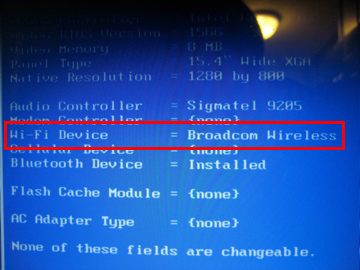





December 28th, 2010 at 2:05 AM
if i did the upgrades that you suggested which would mean id be able to use the normal kernal, wifi kexts and not have to replace IO80211Family.kext
will i then also be able to run my dell inspiron 1525 hackintosh in 64bit mode?
also.. i play games and as you know the dell inspiron 1525 has an integrated graphics chip – do you know the maximum RAM it will recognise and what MHZ it is also? and also lastly do you think if i upgraded that id get any increase in graphical performance? – im asking also for windows as i am dual booting snow leopard and windows 7
December 28th, 2010 at 4:28 PM
Upgrading the wireless card wouldn’t affect which Kernel you use- that’s dependent on your processor- though you wouldn’t have to replace any Wi-Fi kexts, including IO80211Family.kext. The wireless upgrade also wouldn’t affect your ability to boot in 64-bit.
The max RAM the Inspiron 1525 will accept, due to Chipset limitations, is 4GB (2 X 2GB) at 667MHz. Upgrading the RAM would not affect graphics performance; it would simply allow you to run more programs.
January 5th, 2011 at 6:52 AM
Ok, thanks
also… i have some very minor issues when using my inspiron on snow leopard such as sometimes when i try to close a window using the red cross button on the left hand side of each window it wont close unless i move the window slightly then try to close it again – i know its a pretty odd problem… but is there any way to fix it or run 100% native so it would fix it? would the hardware changes we said before also change this? and fix some bugs
January 5th, 2011 at 9:20 AM
That’s a strange issue. Which programs are affected by this, or do all programs face the issue?
December 28th, 2010 at 1:18 AM
This might be a dumb question, but where exactly did you get the card you used for this upgrade? I googled Broadcom 94321, but came up with several different models, and I know how finicky OS X can be about hardware upgrades sometimes. Does it really matter? Anything specific I’m looking for? Thanks!
December 28th, 2010 at 4:09 PM
I purchased the card on eBay. Any of the variations should be fine, so long as it’s a Broadcom 94321.
January 13th, 2011 at 12:51 AM
Just installed the card, wanted to say it works great! Thanks again for the info.
January 13th, 2011 at 4:09 PM
Glad it works! You’ll really enjoy not having to worry about Wi-Fi kexts.
December 18th, 2010 at 7:14 AM
Hi thomas.
I haven’t commented here for a while.
I’ve been wondering;
I think that the issue with my system is it’s proccessor.
It also has only 1 GB of Ram. (and no bluetooth, too)
I have about 60 bucks to spare; what proccessor should I buy?
I also need to buy a phillips screwdriver (hides face)
Where can you buy those too?
Thanks alot!
December 18th, 2010 at 4:48 PM
You can buy a Philips head screwdriver at your local hardware store. As for upgrading your laptop, which processor do you currently have? It may make more sense to upgrade your RAM.
December 19th, 2010 at 7:42 AM
I have a Celeron 2.0 ghz 550.
Runs windows seven fine though.
I bet micro center has them, thanks for the advice.
December 19th, 2010 at 4:29 PM
You definitely want to upgrade your processor so you can use mach_kernel. You can get the t7300, the processor I upgraded to, for ~$60 on eBay (there’s currently a Buy It Now for $59.95).
December 21st, 2010 at 5:07 PM
Okay,
thanks.
I found this one:
http://cgi.ebay.com/Intel-Core-2-Duo-Processor-T7300-2-0GHz-4M-800MHz-SLAMD-/300507006178?pt=CPUs&hash=item45f79d04e2
and
http://cgi.ebay.com/Intel-Core-2-Duo-Mobile-T7300-2GHz-4M-800-SLA45-/290513008561?pt=CPUs&hash=item43a3ecb7b1
the difference i found is
A) one is 10 $ cheaper :D
B) The first one is SLAMD and the seconds is SLA45
Which do i pick? The price doesnt really affect me..
Thanks!
December 21st, 2010 at 5:15 PM
Nicely done! You can get either one as SLAMD and SLA45 mean the same thing. Once you have thew new processor installed, make sure you remove the legacy kernel. If you have a bit extra money to spend, you may also want to upgrade you wireless card for ~$10; you’ll have native wireless (no kexts needed) and wireless N!
December 21st, 2010 at 5:50 PM
All righty, Cool! So i guess i’ll be buying:
C2D proccessor,
1 more GB ram,
new WiFi card
It’s neat I can upgrade all of those at the same time!
But:
what type of wifi am i looking for,
and is there any cpu upgrade guide anywhere?
Thanks again!
December 21st, 2010 at 9:09 PM
Those upgrades should provide an overall better experience. The Wi-Fi/WLAN card you want is the BroadCom BCM94321.
You can use the following YouTube video for the steps, though you should ignore the amount of thermal paste he applies; the correct amount is about the size of an uncooked grain of rice. http://www.youtube.com/watch?v=JAURz5ML0kg
December 22nd, 2010 at 6:12 PM
Sounds good.
http://www.microcenter.com/single_product_results.phtml?product_id=0210097
Looks like a good thermal paste and for a screwdriver
it should be smallish and have a flat head(phillips), right?
Thanks, and so after all the upgrades my system should be ready 4 OSX, Right?
Also with my Celeron CPU do you think someone might want to buy it on ebay..?
Thanks for your patience and answers.
December 22nd, 2010 at 6:28 PM
For thermal paste, I highly recommend Arctic Silver 5. It’s one of the best thermal pastes and has high heat transfer.
For screwdrivers, you need a small philips screwdriver to remove the bottom panel and the WLAN card, and a small flat head screwdriver to remove the processor.
Once you’ve performed all the upgrades, your system will run Snow Leopard with mach_kernel (the “real” kernel) and you’ll no longer need to reinstall IO80211Family.kext or any other Wi-Fi kexts. You may be able to sell your Celeron processor, or you can donate it ;). Just search on eBay for the Processor model and see if anyone else is selling the processor and at what price they’re selling it.
November 15th, 2010 at 2:48 AM
Great guide… so it looks like I can upgrade my wireless, RAM and processor all at the same time!
November 15th, 2010 at 6:44 AM
Yep, it’s great! And the best part is that all 3 can be accessed by simply removing the one panel pictured below (with 8 screws).