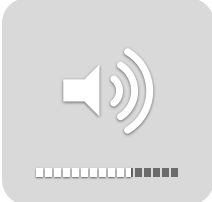 After installing the new AppleHDA and having the audio finally working properly, I figured you would probably want to mess around with some new settings that are available to you.
After installing the new AppleHDA and having the audio finally working properly, I figured you would probably want to mess around with some new settings that are available to you.
First, you can get more precise volume adjustment by holding down the option(Windows Key) + shift keys and tapping the volume up/down keys on your keyboard. This divides each volume “block” into 4 for a more exact adjustment.
Next, you can hold down the shift button while pressing the volume keys to mute the “pop” that you hear when pressing the volume key. If you want to permanently silence the volume-adjust beeping, uncheck “Play feedback when volume is changed” in the Sound preference pane and it won’t bother you again.
If you find any of these suggestions useful then let me know by posting a comment or you can even suggest your own tip and if it’s useful, I’ll add it to the post.
Btw, this idea wasn’t entirely my own. Credit goes out to Mac 101 for this one.
If you found this guide useful then feel free to make a donation by clicking the link at the end of the Author’s Mini-Biography. Any amount truly does help.





March 13th, 2009 at 6:56 PM
I remapped my keys so I wasn’t sure if it was the same for everyone. I’ll update the post to reflect the changes.
March 13th, 2009 at 5:52 PM
For those of you who have a Windows keyboard layout and haven’t re-mapped any keys, the Option key is actually the Windows key. And this works great! Good trick.